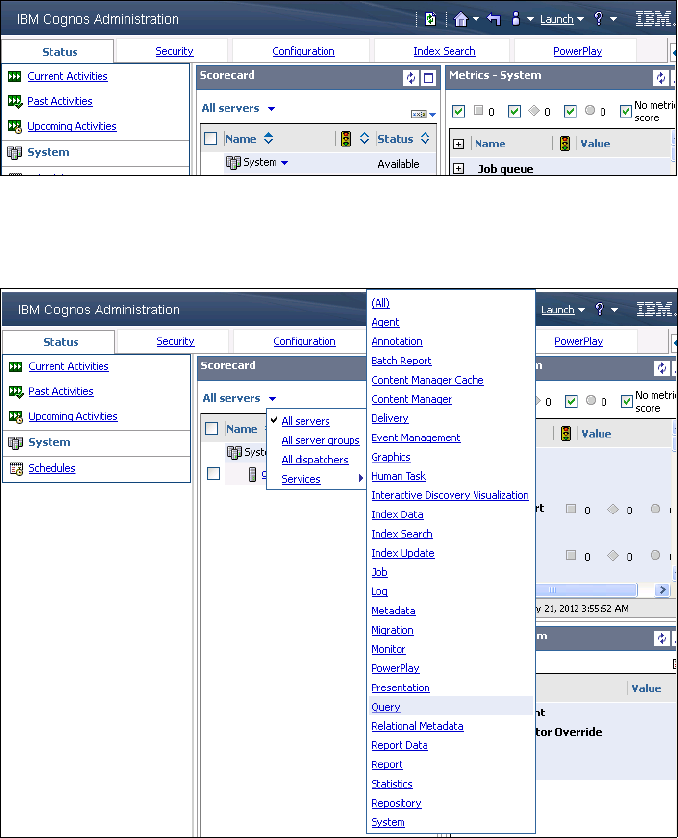
116 IBM Cognos Dynamic Cubes
5.1 Adding and removing cubes from the QueryService
Dynamic cubes must be assigned to the QueryService before they can be loaded into
memory and made available for queries.
5.1.1 Adding a cube to the QueryService
Complete the following steps to use the gosldw_sales cube defined in 4.13.1, “Measures of
gosldw_sales” on page 97
1. In IBM Cognos portal, go to the IBM Cognos Administration page. Select the Status tab
and click the System item in the list of system commands on the left (Figure 5-1).
Figure 5-1 System administration tab
2. From the Scorecard view, select All servers Services Query (Figure 5-2).
Figure 5-2 Query menu item
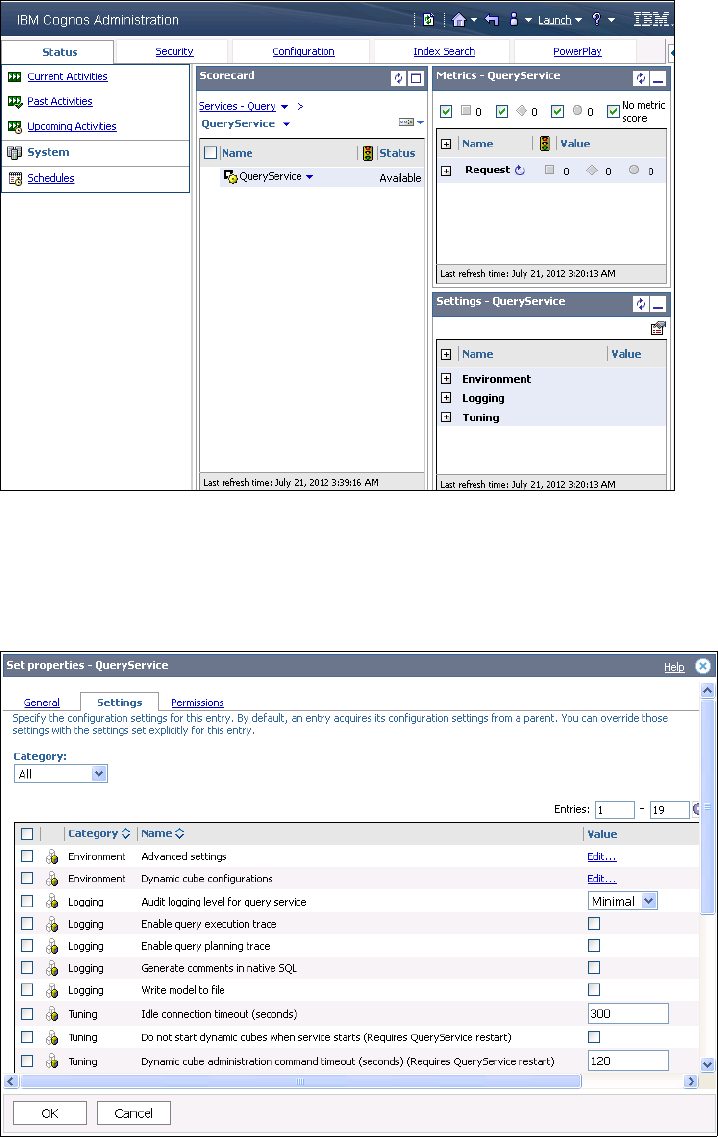
Chapter 5. Administering dynamic cubes 117
3. The QueryService now appears as a link in the Scorecard view. Click it to expose the list
of cubes assigned to it. The list is currently empty (Figure 5-3).
Figure 5-3 QueryService management window
4. Click the Properties icon in the Settings - QueryService view to open the Set properties
window (Figure 5-4).To edit cube assignments, click Edit in the Value column for Dynamic
cube configurations.
Figure 5-4 QueryService properties
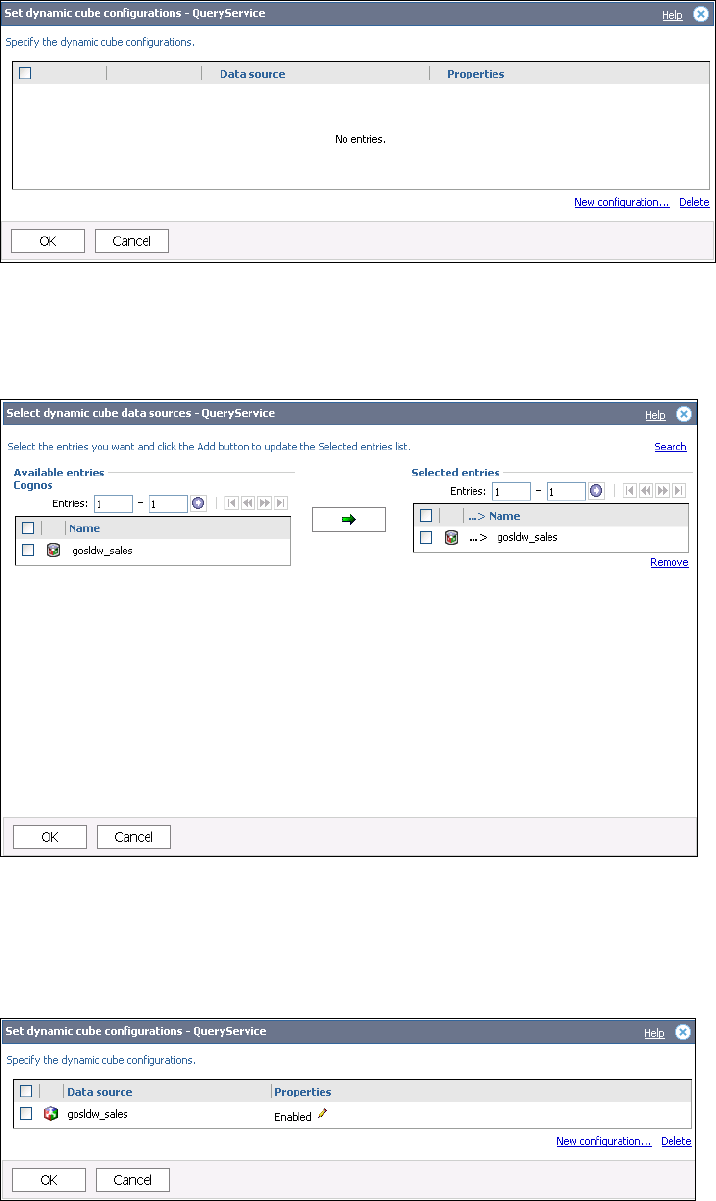
118 IBM Cognos Dynamic Cubes
5. Select the New configuration link to open the cube selection dialog (Figure 5-5).
Figure 5-5 List of assigned dynamic cubes (currently empty)
6. Select the cube that you want to assign to the QueryService, and click the right arrow to
make sure the cube appears in the Selected entries list (Figure 5-6).
Figure 5-6 Cube selection dialog
7. Click OK to return to the dynamic cube configurations window. The cube is now in the list
of assigned cubes. You can click the pencil icon to change cube-specific properties
(Figure 5-7).
Figure 5-7 List of assigned dynamic cubes (now contains the selected cube)
Get IBM Cognos Dynamic Cubes now with the O’Reilly learning platform.
O’Reilly members experience books, live events, courses curated by job role, and more from O’Reilly and nearly 200 top publishers.

