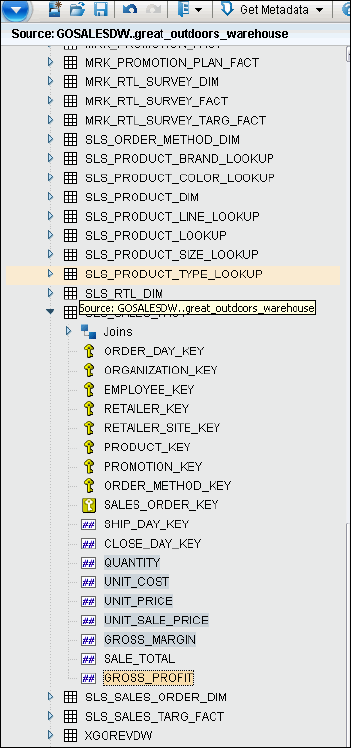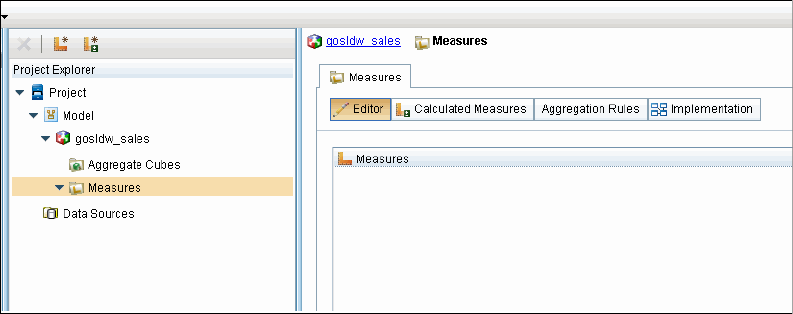
Chapter 4. Modeling dynamic cubes 95
4.12.8 The No Protocol message while running Cognos Cube Designer
If you launch Cognos Cube Designer from the .EXE file directly from the Framework Manager
install directory, you can encounter problems. Error messages such as No Protocol are
displayed. You must run Cognos Cube Designer from the shortcut that is created during the
installation. The shortcut has the Start in value set to run in the BIN directory. Always start
Cognos Cube Designer from the shortcut in the Start menu or from the Tools menu in
Framework Manager.
4.13 Creating a sample cube model by using GOSLDW
Throughout this book, a model is used to illustrate points and to help you to gain experience
with Cognos Cube Designer. This model is similar to the sample Cognos Cube Designer
model that is included with the IBM Cognos BI Samples. If you want to follow along with the
activities in this chapter, you can also use the Cognos Cube Designer sample model.
Use the following steps to create a sample cube model:
1. Run Cognos Cube Designer.
2. Choose to create a new model from metadata.
3. Import the GOSLDW schema from the sample GOSLDW.
4. Select the model folder.
5. Right-click New cube.
6. Rename the cube to: gosldw_sales
7. Select the cube and right-click Open Editor.
8. Click Measures.
Figure 4-14 shows the dialog for creating a sample cube model.
Figure 4-14 Creating a sample cube model
9. Expand SLS_SALES_FACT in the metadata viewer.
10.Drag Quantity, Unit cost, Unit price, Unit sale price, Revenue, and Gross profit to the
Measures dimension editor. Figure 4-15 on page 96 shows the metadata viewer.
Get IBM Cognos Dynamic Cubes now with the O’Reilly learning platform.
O’Reilly members experience books, live events, courses curated by job role, and more from O’Reilly and nearly 200 top publishers.