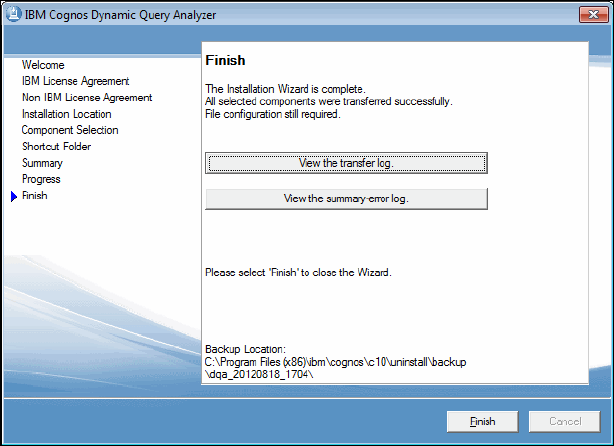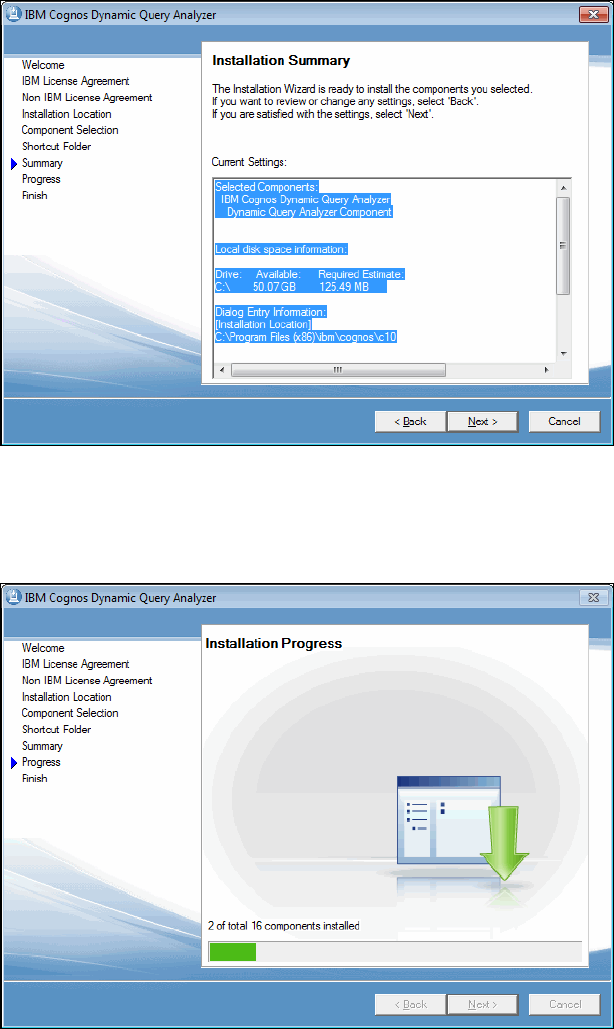
Chapter 3. Installation and configuration of Cognos Cube Designer and Dynamic Query Analyzer 53
8. The Installation Summary window opens (Figure 3-22). This window lists all the options
you selected during the installation. Carefully review all the settings. If you want to change
a setting, click Back to go through all the options of the Installation Wizard. Make any
necessary changes and return to the Installation Summary. When you are satisfied with
your selections, click Next.
Figure 3-22 Installation summary
The installation wizard starts installing the Dynamic Query Analyzer on the workstation. A
progress window opens (Figure 3-23).
Figure 3-23 Installation progress
Get IBM Cognos Dynamic Cubes now with the O’Reilly learning platform.
O’Reilly members experience books, live events, courses curated by job role, and more from O’Reilly and nearly 200 top publishers.