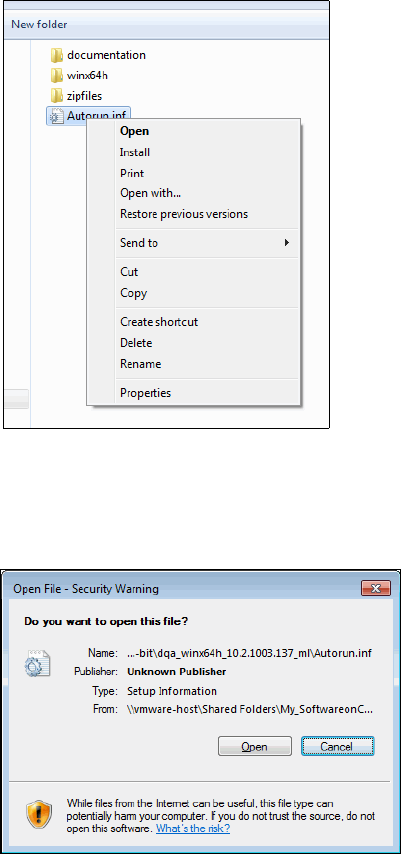
48 IBM Cognos Dynamic Cubes
3.5.2 Installation procedure
Complete the following steps to install Dynamic Query Analyzer:
1. Go to the location of the installation files in the root folder where the iso tar file is
extracted. Right-click Autorun.inf and select Install (Figure 3-14).
Figure 3-14 Autorun.inf
2. Depending on the security level set at the workstation, you might be prompted to confirm
the correct installation file (Figure 3-15). Click Open.
Figure 3-15 Security warning
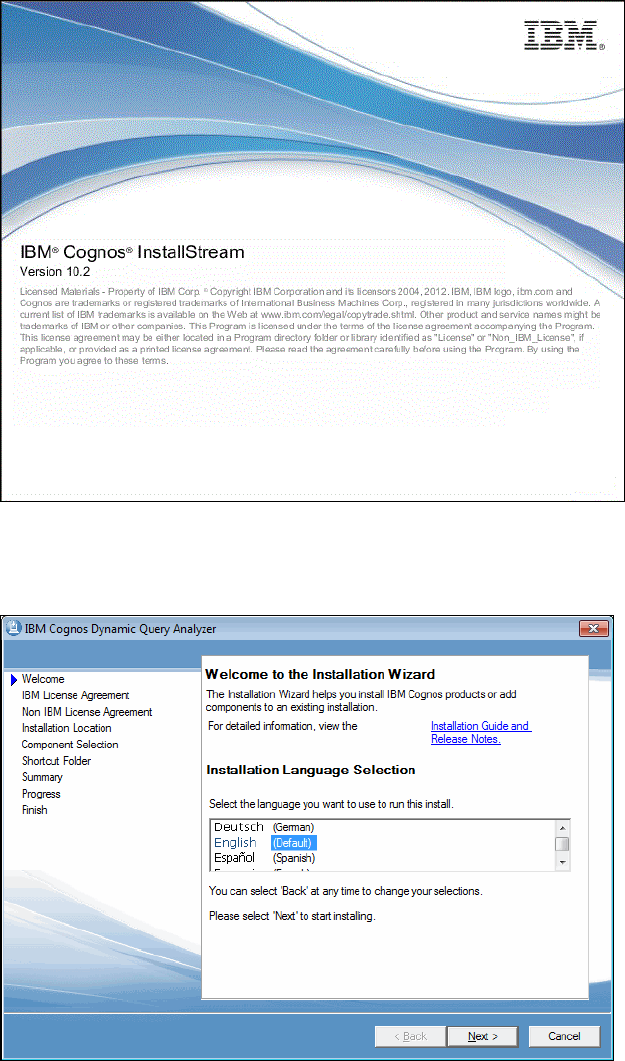
Chapter 3. Installation and configuration of Cognos Cube Designer and Dynamic Query Analyzer 49
An IBM welcome window opens (Figure 3-16), followed by the first option of the
Installation Wizard (Figure 3-17).
Figure 3-16 IBM Cognos InstallStream welcome window
3. Select a language to use during the installation and click Next (Figure 3-17).
Figure 3-17 Language selection
Notice on this window that you can click the Installation Guide and Release Notes link to
view the this manual, as mentioned at the earlier in this chapter.
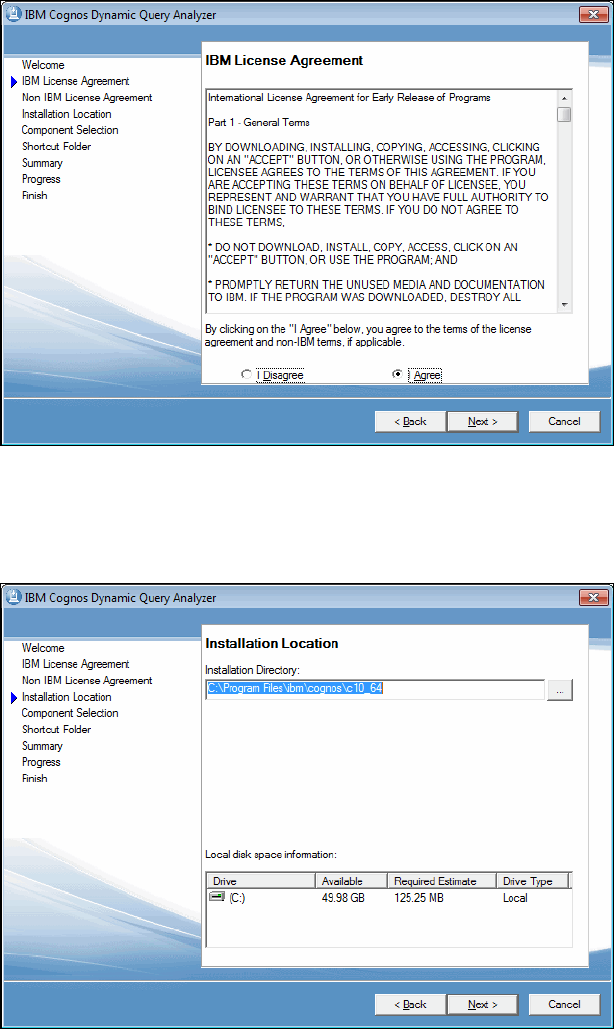
50 IBM Cognos Dynamic Cubes
4. The IBM License Agreement window opens (Figure 3-18). Read the terms of the license
agreement. When you fully understand and agree with these terms, select IAgree, and
click Next.
Figure 3-18 License agreement
The first window of the Installation Wizard opens (Figure 3-19); it shows the installation
location.
Figure 3-19 Installation location
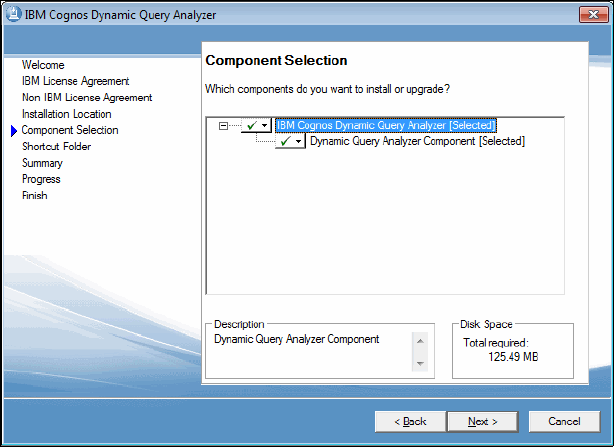
Chapter 3. Installation and configuration of Cognos Cube Designer and Dynamic Query Analyzer 51
5. In this window, you may change the installation. By default, when you install the 64-bit
version, the installation directory is C:\Program Files\ibm\cognos\c10_64. A different
default location might be necessary for some business requirements. For example, some
organizations allow only the operating system to reside on the C drive; other applications,
such as Dynamic Query Analyzer, must be installed on a secondary drive. Use this
window to change the default location.
After you select the correct location for the installation, click Next.
6. The Component Selection window opens (Figure 3-20). Dynamic Query Analyzer is one
single component. This option is selected by default. Click Next.
Figure 3-20 Component selection
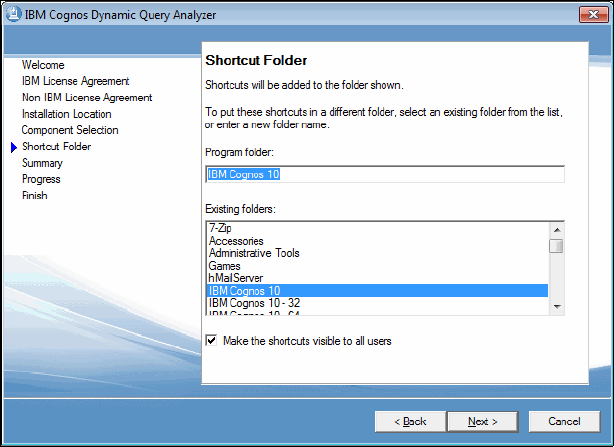
52 IBM Cognos Dynamic Cubes
7. The Shortcut Folder window opens (Figure 3-21). In this window, you may select the Start
Menu folder where you want to install the Dynamic Query Analyzer application. By default,
the Dynamic Query Analyzer shortcut will be placed on the IBM Cognos 10 folder.
In this window, you have the option to make available the Dynamic Query Analyzer
shortcut to all users for that workstation, or you can limit the shortcut to only the user
account that we are using to install the application. Security is the main reason why some
people might want limit the shortcut to only the installation user, especially when multiple
users have access to the same workstation.
When you finish making your selections, click Next.
Figure 3-21 Shortcut folder
Get IBM Cognos Dynamic Cubes now with the O’Reilly learning platform.
O’Reilly members experience books, live events, courses curated by job role, and more from O’Reilly and nearly 200 top publishers.

