40 IBM Cognos Dynamic Cubes
3.2.5 Supported relational databases
For the most recent information regarding data warehouse platforms (relational databases)
that are supported for use with Dynamic Cube Designer, go to:
http://www.ibm.com/support/docview.wss?uid=swg27014432
Select your Cognos Business Intelligence version, for example, 10.2. Locate the table with
heading “Dynamic Query Mode.” Under this table, the “Relational” section lists the relational
databases supported.
3.2.6 Cognos Cube Designer supported operating systems
For current version information of supported operating systems for Cognos Cube Designer,
see the IBM Support website that describes supported environments. Select your Cognos
Business Intelligence version and review the section for Framework Manager and Data
Manager Designer
http://www.ibm.com/support/docview.wss?uid=swg27014432
3.3 Cognos Dynamic Cubes hardware requirements for the BI
Server
For more information about hardware requirements, see Understanding Hardware
Requirements for Dynamic Cubes in the Business Analytics proven practices web location at:
http://www.ibm.com/developerworks/analytics/practices.html
3.4 Installing IBM Cognos Cube Designer
The most common method of installation for IBM Cognos Cube Designer is called attended
installation
. This method involves the use of the Cognos Cube Designer Installation Wizard
which guides you through all of the necessary steps to correctly install the application on the
workstation.
This book covers only the attended installation method. For instructions to use the unattended
installation method, see the installation guide in IBM Cognos 10.2.
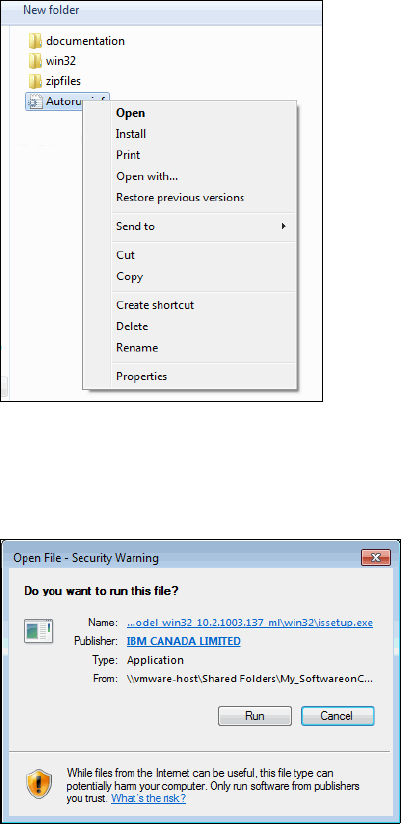
Chapter 3. Installation and configuration of Cognos Cube Designer and Dynamic Query Analyzer 41
Complete the following steps to install Cognos Cube Designer.
1. Start the installation by going to the location of the installation files in the root folder
where the iso tar file is extracted. Right-click Autorun.inf and select Install (Figure 3-2).
Figure 3-2 Run Autorun.inf
2. Depending on the security level that is set at the workstation, you might be prompted to
confirm the correct file (Figure 3-3). Click Run.
Figure 3-3 Security warning
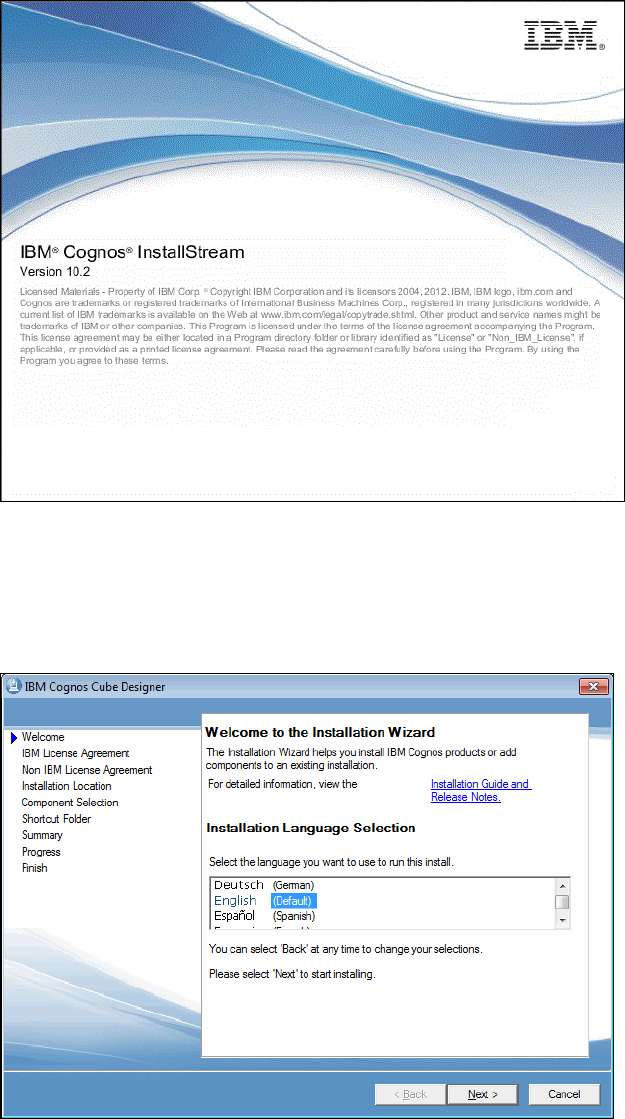
42 IBM Cognos Dynamic Cubes
An IBM welcome window opens (Figure 3-4), followed by the first option of the Installation
Wizard (Figure 3-5).
Figure 3-4 IBM Cognos InstallStream welcome window
3. Select a language, and then click Next (Figure 3-5).
Notice on this window that you can click the Installation Guide and Release Notes link to
view the this manual, as mentioned at the earlier in this chapter.
Figure 3-5 Language selection
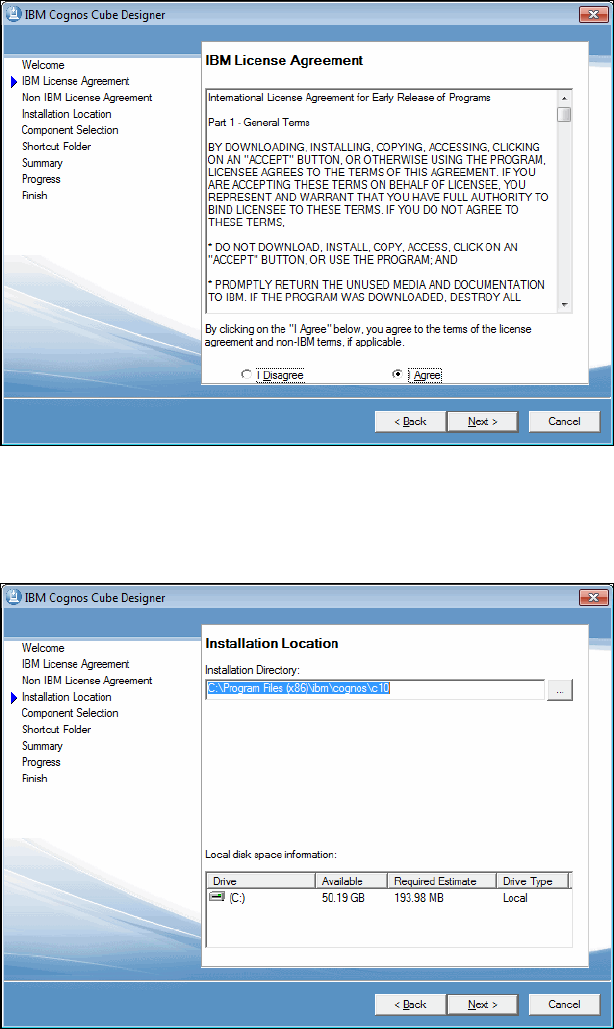
Chapter 3. Installation and configuration of Cognos Cube Designer and Dynamic Query Analyzer 43
4. The IBM License Agreement window opens (Figure 3-6). Read the terms of the license
agreement. When you are sure you fully understand and agree with these terms, select I
Agree, and then click Next.
Figure 3-6 IBM License Agreement
The first window of the Installation Wizard opens (Figure 3-7); it lists the installation
location.
Figure 3-7 Installation location
5. In this window, you may change the installation location. By default, the installation
directory is C:\Program Files (x86)\ibm\cognos\c10. Some business requirements
might require a different changed. For example, some organizations allow only the
operating system to reside on the C drive; other applications, such as Cognos Dynamic
Cubes, must be installed on a secondary drive. Use this window to change the default
location if necessary. However, because Cognos Dynamic Cubes requires Framework
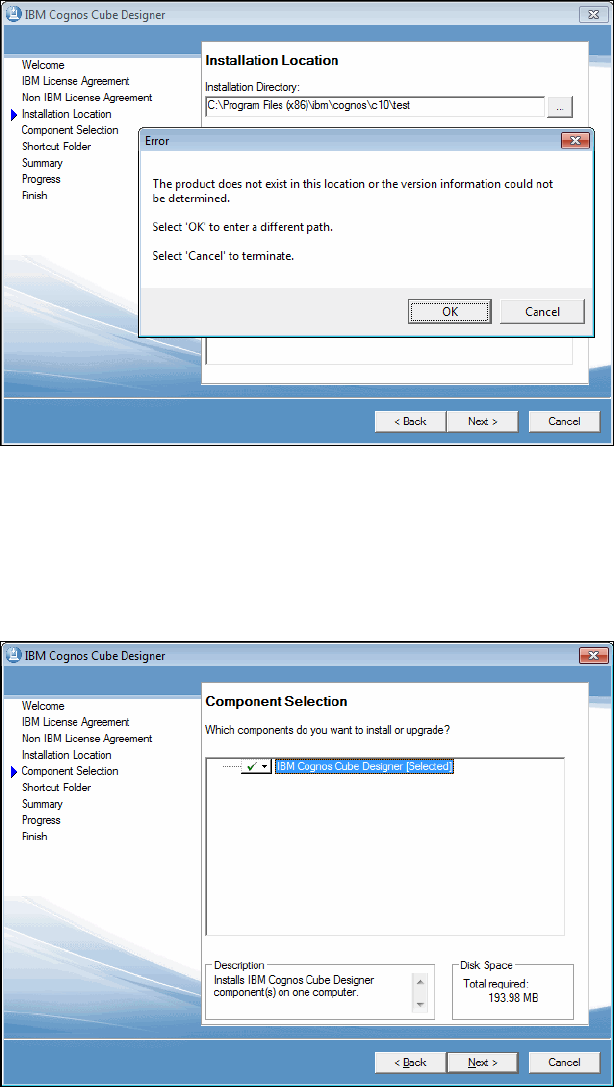
44 IBM Cognos Dynamic Cubes
Manager 10.2, the installation directory must be the same directory where Framework
Manager 10.2 is installed.
If you select a directory other than where Framework Manager is currently installed, an
error window opens (Figure 3-8).
Figure 3-8 Installation location error message
After you select the correct location for the installation, click Next.
6. The Component Selection window opens (Figure 3-9). Cognos Dynamic Cubes is one
single component, which is named IBM Cognos Cube Designer. This option is selected by
default. Click Next.
Figure 3-9 Component selection
Get IBM Cognos Dynamic Cubes now with the O’Reilly learning platform.
O’Reilly members experience books, live events, courses curated by job role, and more from O’Reilly and nearly 200 top publishers.

