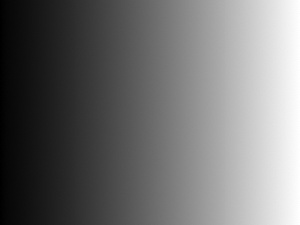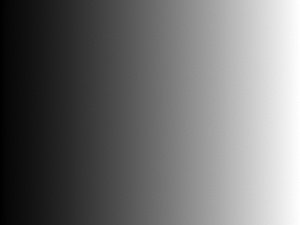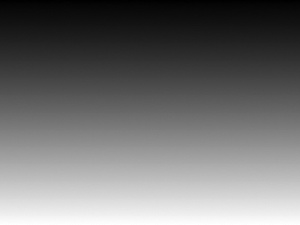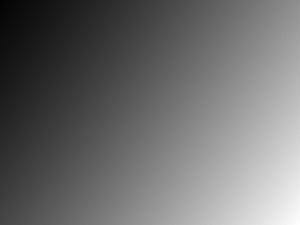| Â | IE[a] | Firefox | Safari | Chrome | Opera | iPhone | Android |
|---|---|---|---|---|---|---|---|
Linear gradients | 7.0+ | 3.0+ | 3.0+ | 3.0+ | 10.0+ | 1.0+ | 1.0+ |
Radial gradients | · | 3.0+ | 3.0+ | 3.0+ | 10.0+ | 1.0+ | 1.0+ |
[a] Internet Explorer support requires the third-party explorercanvas library. | |||||||
Earlier in this chapter, you learned how to draw a rectangle filled with a solid color (see Simple Shapes), then a line stroked with a solid color (see Paths). But shapes and lines arenât limited to solid colors. You can do all kinds of magic with gradients. Figure 4-8 shows an example.
The markup looks the same as any other canvas:
<canvas id="d" width="300" height="225"></canvas>
First, we need to find the <canvas> element and its drawing
context:
var d_canvas = document.getElementById("d");
var context = d_canvas.getContext("2d");Once we have the drawing context, we can start to define a gradient. A gradient is a smooth transition between two or more colors. The canvas drawing context supports two types of gradients:
createLinearGradient(paints along a line fromx0,y0,x1,y1)(tox0,y0)(.x1,y1)createRadialGradient(paints along a cone between two circles. The first three parameters represent the starting circle, with originx0,y0,r0,x1,y1,r1)(and radiusx0,y0)r0. The last three parameters represent the ending circle, with origin(and radiusx1,y1)r1.
Letâs make a linear gradient. Gradients can be any size, but weâll make this gradient 300 pixels wide, like the canvas:
var my_gradient = context.createLinearGradient(0, 0, 300, 0);Because the y values (the second
and fourth parameters) are both 0, this
gradient will shade evenly from left to right.
Once we have a gradient object, we can define the gradientâs colors. A gradient has two or more color stops. Color stops can be anywhere along the gradient. To add a color stop, you need to specify its position along the gradient. Gradient positions can be anywhere between 0 and 1.
Letâs define a gradient that shades from black to white:
my_gradient.addColorStop(0, "black"); my_gradient.addColorStop(1, "white");
Defining a gradient doesnât draw anything on the canvas. Itâs just
an object tucked away in memory somewhere. To draw a gradient, you set
your fillStyle to the gradient and draw
a shape, like a rectangle or a line:
context.fillStyle = my_gradient;
context.fillRect(0, 0, 300, 225);Figure 4-9 shows the result.
Suppose you want a gradient that shades from top to bottom. When you
create the gradient object, keep the x
values (the first and third parameters) constant, and make the y values (the second and fourth parameters)
range from 0 to the height of the canvas:
var my_gradient = context.createLinearGradient(0, 0, 0, 225);
my_gradient.addColorStop(0, "black");
my_gradient.addColorStop(1, "white");
context.fillStyle = my_gradient;
context.fillRect(0, 0, 300, 225);Figure 4-10 shows the result.
You can also create gradients along a diagonal. For example:
var my_gradient = context.createLinearGradient(0, 0, 300, 225);
my_gradient.addColorStop(0, "black");
my_gradient.addColorStop(1, "white");
context.fillStyle = my_gradient;
context.fillRect(0, 0, 300, 225);Figure 4-11 shows the result.
Get HTML5: Up and Running now with the O’Reilly learning platform.
O’Reilly members experience books, live events, courses curated by job role, and more from O’Reilly and nearly 200 top publishers.