Chapter 4. Using Alternative Positioning
In This Chapter
Setting position to absolute
Managing z-index
Creating fixed and flexible layouts
Working with fixed and relative positioning
Floating layouts (described in Chapter 3 of this minibook) are the preferred way to set up page layouts today but, sometimes, other alternatives are useful. You can use absolute, relative, or fixed positioning techniques to put all your page elements exactly where you want them. Well, almost exactly. It's still Web development, where nothing's exact.
Still, the techniques described in this chapter will give you even more capabilities when it comes to setting up great-looking Web sites.
Working with Absolute Positioning
Begin by considering the default layout mechanism. Figure 4-1 shows a page with two paragraphs on it.
I used CSS to give each paragraph a different color (to aid in discussion later) and to set a specific height and width. The positioning is left to the default layout manager, which positions the second (black) paragraph directly below the first (blue) one.
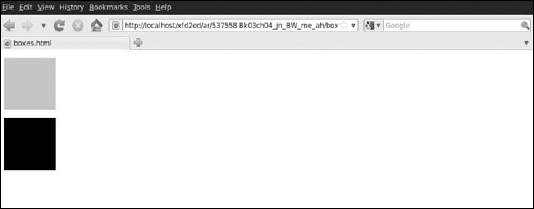
Figure 4.1. These two paragraphs have a set height and width, but default positioning.
Setting up the HTML
The code is unsurprising:
<!DOCTYPE html PUBLIC "-//W3C//DTD XHTML 1.0 Strict//EN" "http://www.w3.org/TR/xhtml1/DTD/xhtml1-strict.dtd"> <html lang="EN" dir="ltr" xmlns="http://www.w3.org/1999/xhtml"> <head> <meta http-equiv="content-type" content="text/xml; ...
Get HTML, XHTML, & CSS All-in-One For Dummies®, 2nd Edition now with the O’Reilly learning platform.
O’Reilly members experience books, live events, courses curated by job role, and more from O’Reilly and nearly 200 top publishers.

