A First HTML Document
It seems every programming language book ever written starts off with a simple example on how to display the message, “Hello, World!” Well, you won’t see a “Hello, World!” example in this book. After all, this is a style guide for the new millennium. Instead, ours sends greetings to the World Wide Web:
<html> <head> <title>My first HTML document</title> </head> <body> <h2>My first HTML document</h2> Hello, <i>World Wide Web!</i> <!— No "Hello, World" for us —> <p> Greetings from<br> <a href="http://www.ora.com">O'Reilly</a> <p> Composed with care by: <cite>(insert your name here)</cite> <br>©2000 and beyond </body> </html>
Go ahead: type in the example HTML source on a fresh word processing page and save it on your local disk as myfirst.html. Make sure you select to save it in plain text format; word processor-specific file formats like Microsoft Word’s .doc files save hidden characters that can confuse the browser software and disrupt your HTML document’s display.
After saving myfirst.html (or myfirst.htm, if you are using archaic DOS- or Windows 3.11-based file-naming conventions) onto disk, start up your browser and locate and open the file from the program’s File menu. Your screen should look like Figure 2-1. Though look-and-feel elements such as menus and toolbars differ between browsers, the window’s contents should be quite similar.
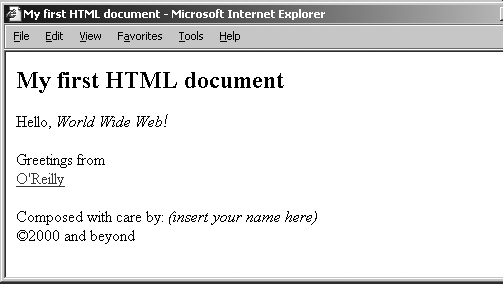
Figure 2-1. A very ...
Get HTML & XHTML: The Definitive Guide, 6th Edition now with the O’Reilly learning platform.
O’Reilly members experience books, live events, courses curated by job role, and more from O’Reilly and nearly 200 top publishers.

