A Simple Form Example
In a moment, we’ll examine each of the many form controls in detail. Let’s first take a quick look at a simple example, to see how forms are put together. This HTML form (shown in Figure 9-1) gathers basic demographic information about a user:
<form method=POST action="http://www.kumquat.com/demo">
Name:
<input type=text name=name size=32 maxlength=80>
<p>
Sex:
<input type=radio name=sex value="M"> Male
<input type=radio name=sex value="F"> Female
<p>
Annual Income:
<select name=income size=1>
<option>Under $25,000
<option>$25,001 to $50,000
<option>$50,001 and higher
</select>
<p>
<input type=submit>
</form>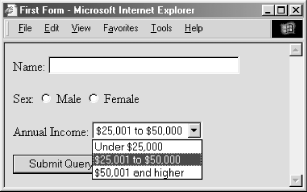
Figure 9-1. A simple form
The first line of the example starts the form and indicates
we’ll be using the POST method for data transmission
to the forms-processing server. The form’s
user-input controls follow, each defined by an
<input> tag and type
attribute. There are three controls in the simple example, each
contained within its own paragraph.
The first control is a conventional text-entry field, letting the user type up to 80 characters but displaying only 32 of them at a time. The next one is a multiple-choice option, which lets the user select only one of two radio buttons. This is followed by a pull-down menu for choosing one of three options. The final control is a simple submission button, which, when clicked by the user, sets the form’s processing ...
Get HTML & XHTML: The Definitive Guide, 5th Edition now with the O’Reilly learning platform.
O’Reilly members experience books, live events, courses curated by job role, and more from O’Reilly and nearly 200 top publishers.

