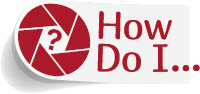
Fix Foggy or Hazy Areas in My Image?
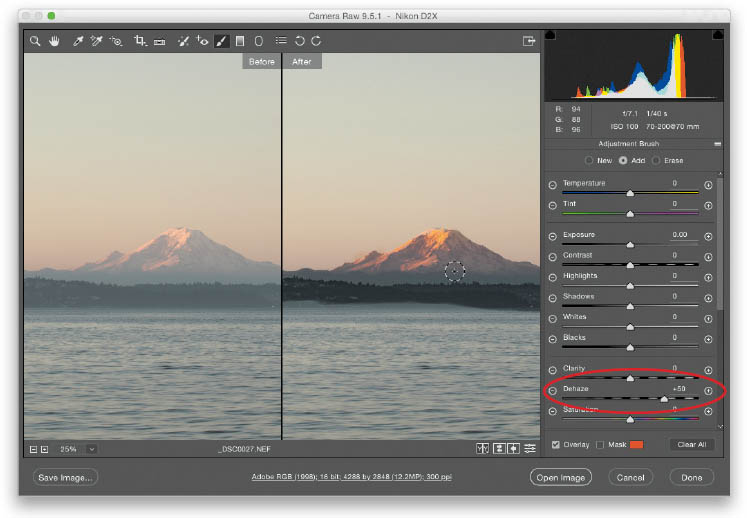
Get the Adjustment Brush (K) from the toolbar, and then click on the + (plus sign) button to the right of Dehaze to reset all the other sliders to zero and set the Dehaze amount to +25. Now, paint over areas that are hazy or foggy in your image and the haze goes away (I know, this is a pretty amazing technology). If it doesn’t go away enough, increase the Dehaze amount by dragging it to the right. Also, if you actually wanted to add a foggy look (hey, it happens—maybe a nice foggy look to a forest scene), then ...
Get How Do I Do That in Photoshop? now with the O’Reilly learning platform.
O’Reilly members experience books, live events, courses curated by job role, and more from O’Reilly and nearly 200 top publishers.

