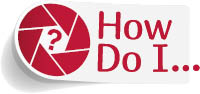
Hide the Start Workspace?
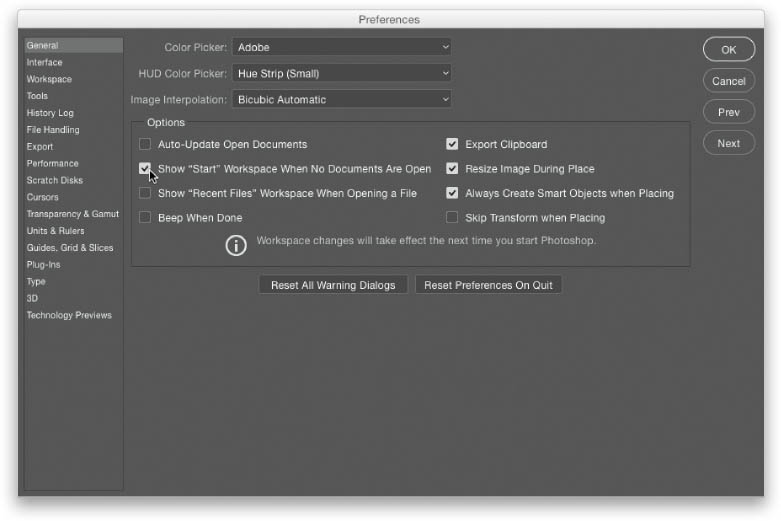
If you’re using Application Frame (under the Window menu on a Mac) and want to hide the Start workspace that appears when you launch Photoshop or when you don’t have anything open, go under the Photoshop CC (PC: Edit) menu, under Preferences, and choose General. When the Preferences dialog opens, in the Options section, turn off the Show “Start” Workspace When No Documents Are Open checkbox (as shown above). You can also turn off the Recent Files workspace here, as well, by turning off the checkbox below.
Get How Do I Do That in Photoshop? now with the O’Reilly learning platform.
O’Reilly members experience books, live events, courses curated by job role, and more from O’Reilly and nearly 200 top publishers.

