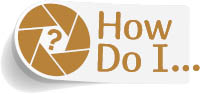
Realistically Fill in Gaps in My Image?
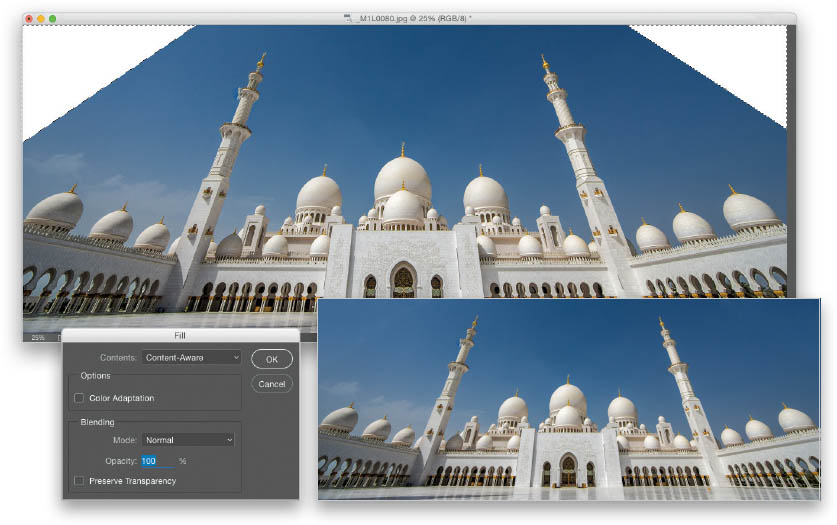
Start by making a selection of the area you need to fill in (like the gaps that appeared when I created this pano. I just clicked in them with the Quick Selection tool [W] to easily select them), then go under the Edit menu and choose Fill. When the Fill dialog appears, if it’s not already selected, choose Content-Aware from the Contents pop-up menu. When you click OK, Photoshop looks at the surrounding area, and then rather than just filling with white or black, it makes an intelligent fill based on how ...
Get How Do I Do That in Photoshop? now with the O’Reilly learning platform.
O’Reilly members experience books, live events, courses curated by job role, and more from O’Reilly and nearly 200 top publishers.

