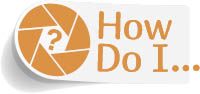
Adjust My Image Using Levels?
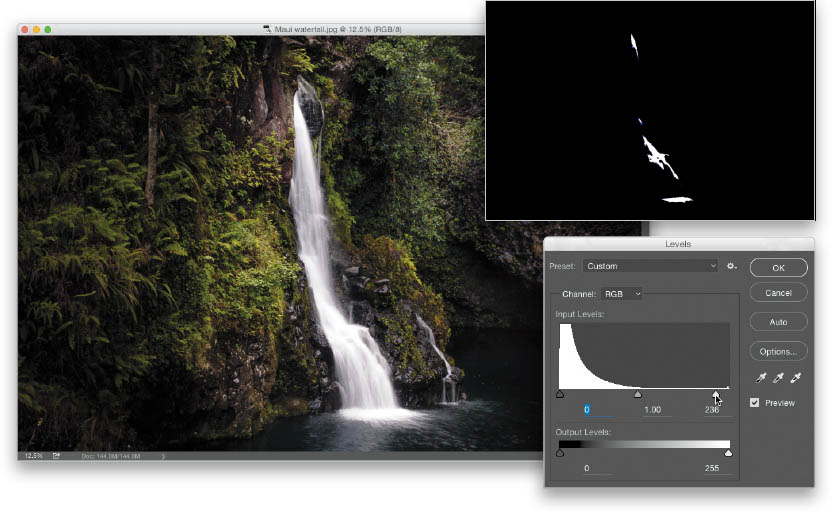
Go under the Image menu, under Adjustments, and choose Levels (or use the keyboard shortcut Command-L [PC: Ctrl-L]). The first thing we normally do in the Levels dialog is expand the tonal range of the image by making the brightest parts of the image as bright as possible without clipping the highlights, and then do the same thing to the shadows. Here’s how: Press-and-hold the Option (PC: Alt) key, and then click-and-hold on the highlights slider (the white slider beneath the histogram). This turns the image black. ...
Get How Do I Do That in Photoshop? now with the O’Reilly learning platform.
O’Reilly members experience books, live events, courses curated by job role, and more from O’Reilly and nearly 200 top publishers.

