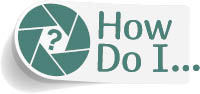
Lock a Layer So It Won’t Move?
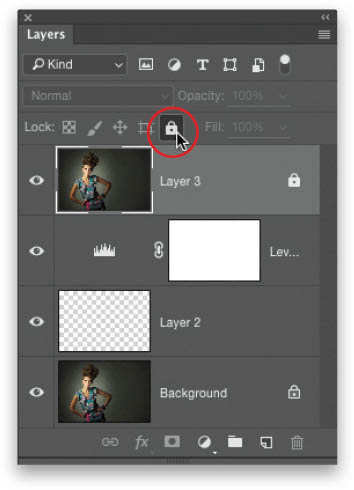
In the Layers panel, click on the layer you want to lock, and then click on the Lock All icon (the little lock) near the top of the panel (as shown above). Now, you won’t be able to accidentally move or paint over or basically harm this layer in any way (a little lock icon appears to the right of the layer’s name to let you know it’s locked). To unlock it, click on that little lock icon to the right of the layer’s name.
Get How Do I Do That in Photoshop? now with the O’Reilly learning platform.
O’Reilly members experience books, live events, courses curated by job role, and more from O’Reilly and nearly 200 top publishers.

