Hack #99. Remotely Scheduling a Recording
With the TiVo Home Media Option, remotely scheduling a recording is as easy as going to http://www.tivo.com and making your selection.
Scheduling a recording via the Home Media Option (HMO) is supposed to be pretty simple, and indeed it is.
Before you can use TiVo's HMO to administer your TiVo Series 2 remotely, you'll need to log in to TiVo Central Online at http://www.tivo.com/tco. You'll be prompted (see Figure 12-2) for the email address and password that you used when you signed up for the HMO.
After successfully logging in, you're presented with a page for scheduling a recording (see Figure 12-3). First, choose which TiVo you want to record on; assuming you're fortunate enough to own more than one, there will be multiple choices.
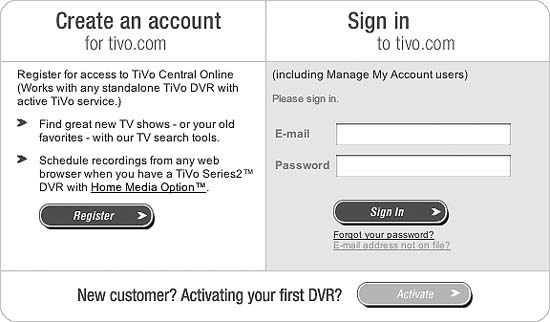
Figure 12-2. Logging in to TiVo Central Online
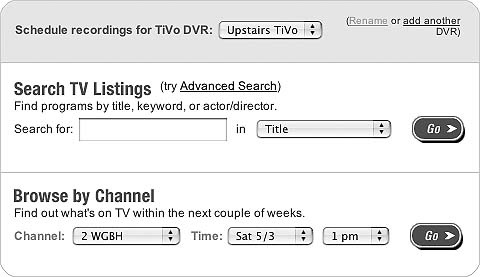
Figure 12-3. Scheduling a recording through TiVo Central Online
In much the same manner as TiVo itself, you can Search TV Listings for a particular show by title, title/description, or actor/director; or, you can Browse by Channel for a gander at what's on TV over the next couple of days.
Advanced Search (shown in Figure 12-4) is reminiscent of the Advanced Wishlists. If you choose that interface, you can set up "and" relationships in the search you want to make. ...
Get Home Theater Hacks now with the O’Reilly learning platform.
O’Reilly members experience books, live events, courses curated by job role, and more from O’Reilly and nearly 200 top publishers.

