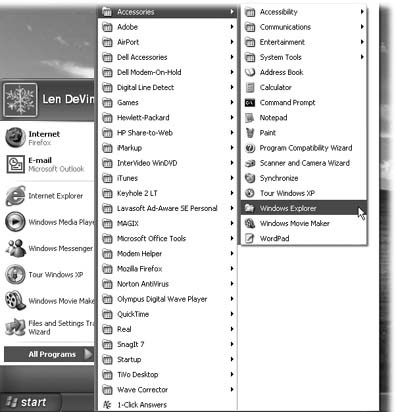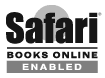This book is broken down into two main parts: Part One covers planning, buying, and setting up your network. The four chapters in this part help you decide what kind of network makes sense for your home; how to pick out the right gear; and how to get everything plugged in and running. By the end of Part One, all the computers in your home can tap into and share a nice, juicy Internet connection.
Part Two covers the things you can actually do on your network once it's working, including exchanging files between computers, connecting your PCs to your stereo, and tapping into your network when you're on the road. Here's a quick rundown of what you'll find in each chapter.
Note
Throughout this book you'll see that the setup instructions mention high-speed Internet connections (like cable modem service or DSL), rather than plain old dial-up links. Does that mean that if you've got a dial-up Internet connection you can't use this book? No, but frankly many of the scenarios described in this book will be painfully slow if you try to carry them out with a dial-up connection. So home networking works for everybody, but it's a lot more fun if you've got a fast Internet connection.
Chapter 1 introduces you to the major types of home networks in use today: wired, wireless, and wired through your electrical system. You'll learn the pros and cons of each network type so you can pick the one that's right for you and your home.
After reading Chapter 1, if you decide you're ready for a traditional wired Ethernet network (the kind with those thick plastic cables that you probably have in your office), you can go right to Chapter 2, which tells you everything you need to know about setting up an Ethernet network.
Want to minimize the cables in your life and have the freedom to roam the house surfing the Web as you follow your toddler around? You may have heard of WiFi (short for "Wireless Fidelity"), the networking technology that beams your data around the house over radio waves instead of through plastic-coated cables. There are several types of WiFi to choose from, and Chapter 3 explains what they are so you can decide which version makes sense for you. The chapter also includes a section on wireless-network security so you can learn how to protect your network airspace from those who may try to horn in.
Like the notion of wireless but have trouble connecting the network down to the basement office? As explained in Chapter 4, Powerline devices can convert your home's electrical system into a data network. Powerline is an up-and-coming technology that you may not have heard much about. You'll learn how Powerline works and what you'll need to get plugged in.
Once you've installed your home network, Part Two helps you put the network to work. In Chapter 5, you'll learn how to share files, folders, and printers among computers running all modern versions of the Windows operating system.
If you have a house full of Macintosh machines, Chapter 6 is for you. It shows you how to configure your Mac OS X computers, as well as those running the older version of Apple's operating system: good ol' Mac OS 9.
It's a cross-platform world out there, though, and if you happen to have a mix of Windows PCs and Macs in your house, Chapter 7 shows you how to get the two systems talking to each other.
Chapter 8 is where the real fun begins—if you consider streaming music around the house, playing network video games, and putting your digital photos on the big screen fun. And because we all have to leave the house sometimes, Chapter 9 tells you how to connect to your home network when you're on the road.
Throughout this book, and throughout the Missing Manual series, you'll find sentences like this: "Open the Start → My Computer → Local Disk (C:) → Windows folder." That's shorthand for a much longer instruction that directs you to open three nested icons in sequence, like this: "Click the Start menu to open it. Click My Computer in the Start menu. Inside the My Computer window is a disk icon labeled Local Disk (C:); double-click it to open it. Inside that window is yet another icon called Windows. Double-click to open it, too."
Similarly, this kind of arrow shorthand helps to simplify the business of choosing commands in menus, as shown in Figure P-1.
At the www.missingmanuals.com Web site, you'll find articles, tips, and updates to the book. In fact, you're invited and encouraged to submit such corrections and updates yourself. In an effort to keep the book as up-to-date and accurate as possible, each time we print more copies of this book, we'll make any confirmed corrections you've suggested. We'll also note such changes on the Web site, so that you can mark important corrections into your own copy of the book, if you like. (Click the book's name and then click the Errata link to see the changes.)
In the meantime, we'd love to hear your own suggestions for new books in the Missing Manual line. There's a place for that on the Web site, too, as well as a place to sign up for free email notification of new titles in the series.
Figure I-1. In this book, arrow notations help to simplify folder and menu instructions. For example, "Choose Start → All Programs → Accessories → Windows Explorer" is a more compact way of saying: "Click the Start button. When the Start menu opens, click All Programs; without clicking, slide to the right onto the Accessories submenu; in that submenu, click Windows Explorer, as shown here."
When you see a Safari® Enabled icon on the cover of your favorite technology book, that means the book is available online through the O'Reilly Network Safari Bookshelf.
Safari offers a solution that's better than eBooks. It's a virtual library that lets you easily search thousands of top tech books, cut and paste code samples, download chapters, and find quick answers when you need the most accurate, current information. Try it free at http://safari.oreilly.com.
Get Home Networking: The Missing Manual now with the O’Reilly learning platform.
O’Reilly members experience books, live events, courses curated by job role, and more from O’Reilly and nearly 200 top publishers.