Appendix A. Installation: Installing Python
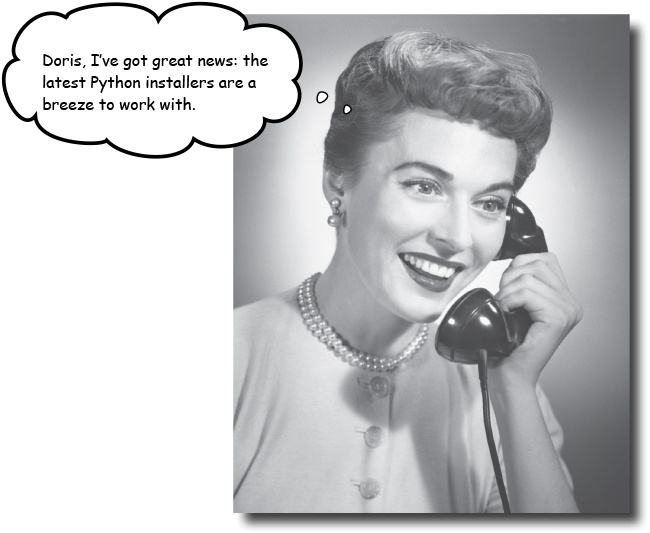
First things first: let’s get Python installed on your computer.
Whether you’re running on Windows, Mac OS X, or Linux, Python’s got you covered. How you install it on each of these platforms is specific to how things work on each of these operating systems (we know...a shocker, eh?), and the Python community works hard to provide installers that target all the popular systems. In this short appendix, you’ll be guided through installing Python on your computer.
Install Python 3 on Windows
Unless you (or someone else) has installed the Python interpreter onto your Windows PC, it is unlikely to be preinstalled. Even if it is, let’s install the latest and greatest version of Python 3 into your Windows computer now.
If you already have a version of Python 3 installed, it’ll be upgraded. If you have Python 2 installed, Python 3 will install alongside it (but won’t interfere with your Python 2 in any way). And if you don’t have any version of Python yet, well, you soon will!
Download, then install
Point your browser to www.python.org, and then click the Downloads tab.
Two large buttons will appear, offering the choice of the latest version of Python 3 or Python 2. Click on the Python 3 button. Go ahead and save the file for download when prompted. After a little while, the download will complete. Locate the downloaded file in your Downloads folder (or ...
Get Head First Python, 2nd Edition now with the O’Reilly learning platform.
O’Reilly members experience books, live events, courses curated by job role, and more from O’Reilly and nearly 200 top publishers.

