Appendix B. Install Excel’s Solver: The Solver
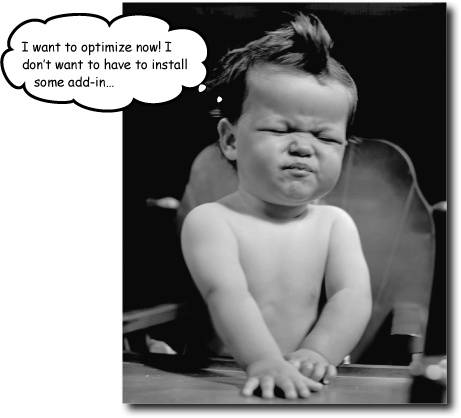
Some of the best features of Excel aren’t installed by default.
That’s right, in order to run the optimization from Chapter 10, you need to activate the Solver, an add-in that is included in Excel by default but not activated without your initiative.
Install Solver in Excel
Installing the Solver in Excel is no problem if you follow these simple steps.
Click the Microsoft Office button and select Excel Options.
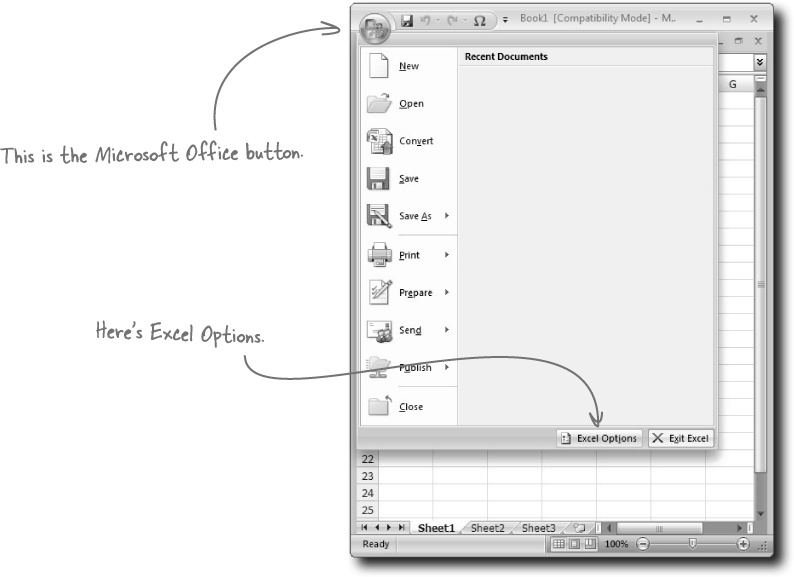
Select the Add-Ins tab and click Go... next to “Manage Excel Add-Ins.”

Make sure that the Solver Add-in box is checked, and then press OK.
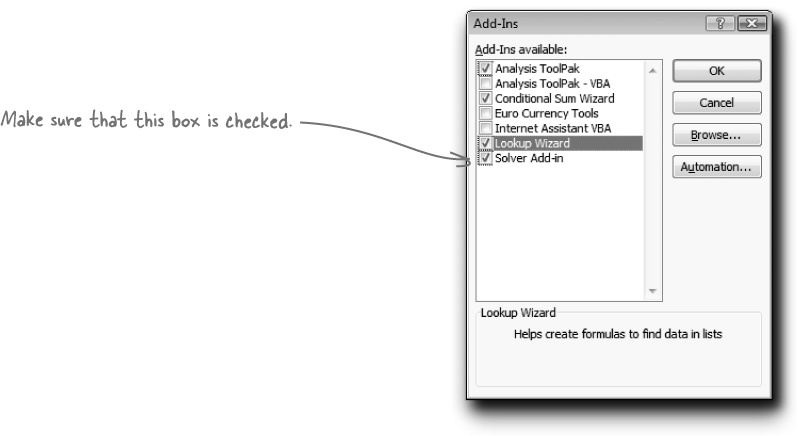
Take a look at the Data tab to make sure that the Solver button is there for you to use.
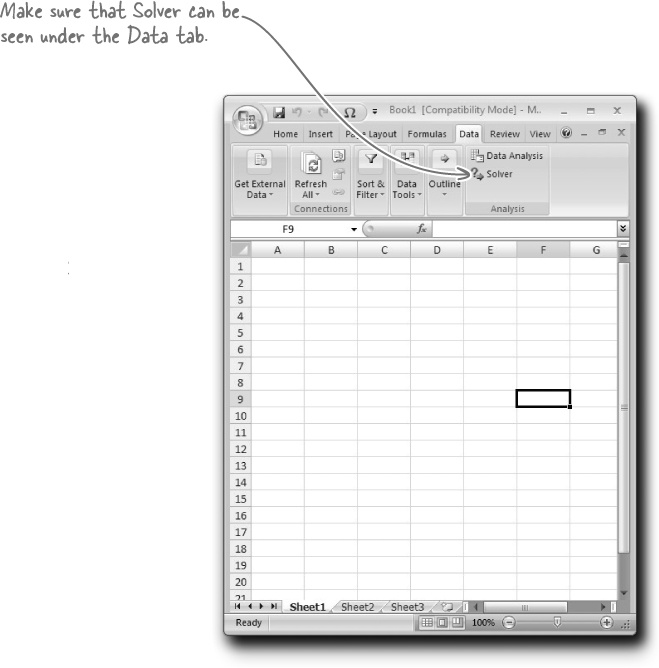
That’s it!
With those steps complete, you’re ready to start running optimizations!
Get Head First Excel now with the O’Reilly learning platform.
O’Reilly members experience books, live events, courses curated by job role, and more from O’Reilly and nearly 200 top publishers.

