Appendix C. Install Excel Analysis Tools: The ToolPak
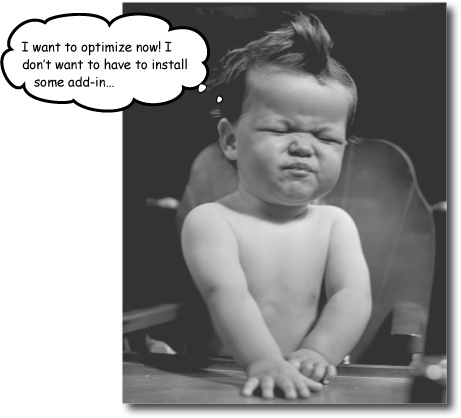
Some of the best features of Excel aren’t installed by default.
That’s right, in order to run the optimization from Chapter 3 and the histograms from Chapter 9, you need to activate the Solver and the Analysis ToolPak, two extensions that are included in Excel by default but not activated without your initiative.
Install the data analysis tools in Excel
Installing the Analysis ToolPak and Solver in Excel is no problem if you follow these simple steps.
Click the Microsoft Office Button and select Excel Options.
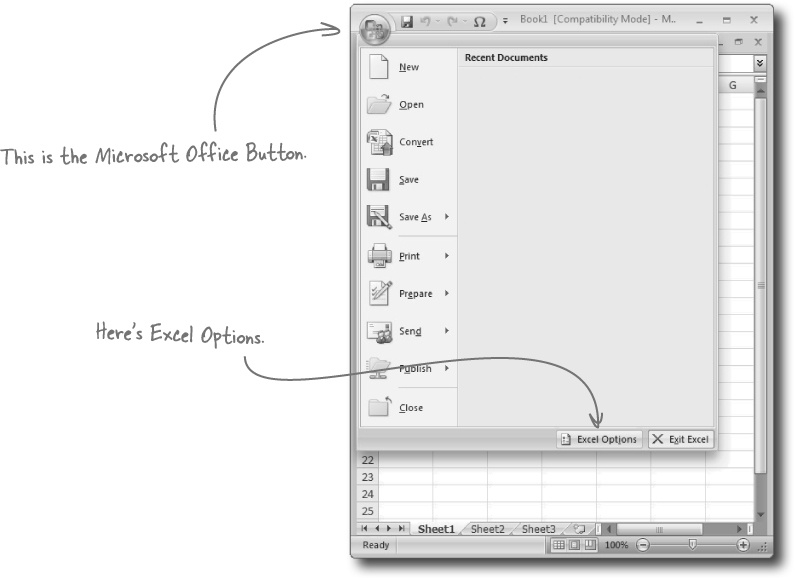
Select the Add-Ins tab and click Go... next to “Manage Excel Add-Ins.”
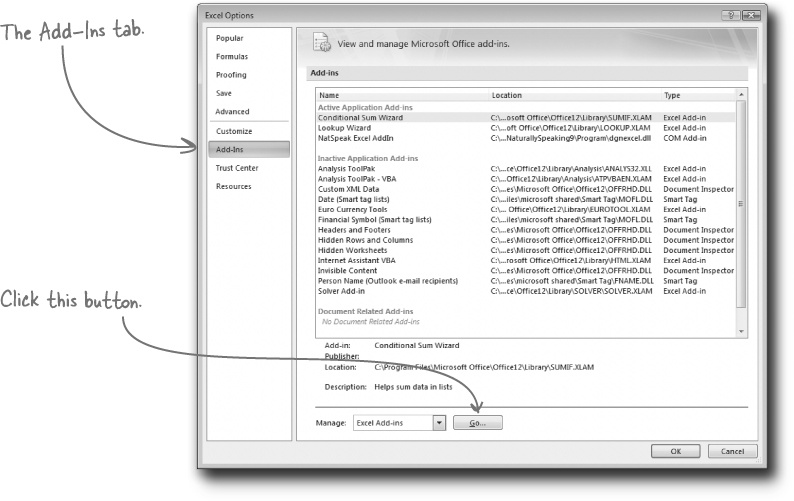
Make sure that the Analysis ToolPak and the Solver Add-in boxes are checked, and then press OK.
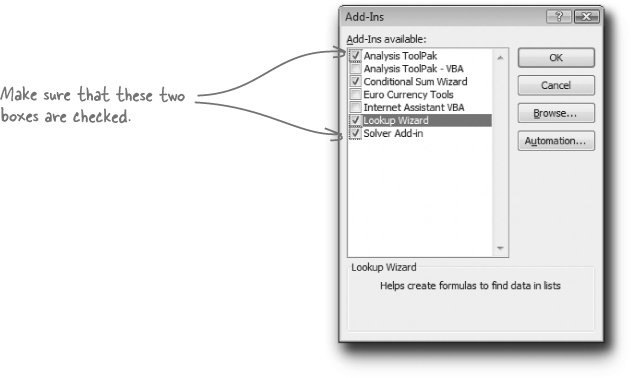
Take a look at the Data tab to make sure that the Data Analysis and Solver buttons are there for you to use.
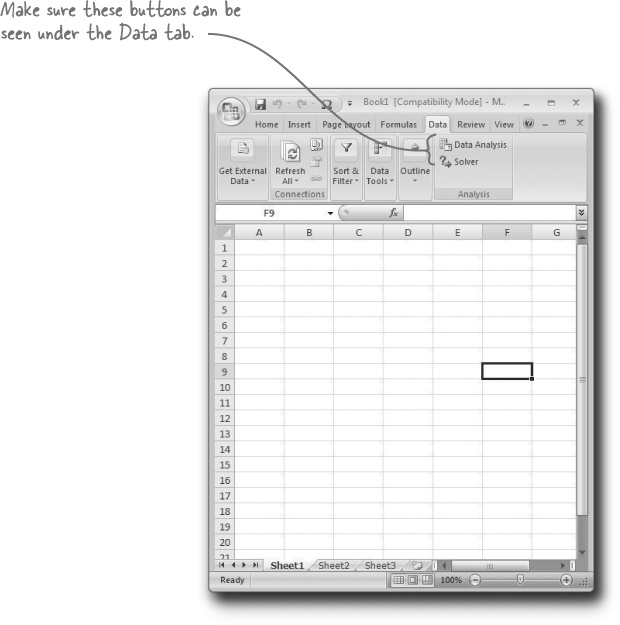
That’s it!
Now you’re ready to start running optimizations, histograms, and much more.
Get Head First Data Analysis now with the O’Reilly learning platform.
O’Reilly members experience books, live events, courses curated by job role, and more from O’Reilly and nearly 200 top publishers.

