Chapter 8. Support Libraries and App Bars: Taking Shortcuts
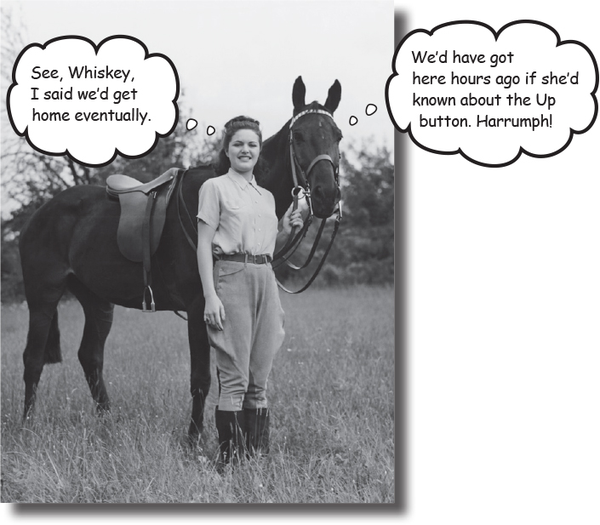
Everybody likes a shortcut.
And in this chapter you’ll see how to add shortcuts to your apps using app bars. We’ll show you how to start activities by adding actions to your app bar, how to share content with other apps using the share action provider, and how to navigate up your app’s hierarchy by implementing the app bar’s Up button. Along the way we’ll introduce you to the powerful Android Support Libraries, which are key to making your apps look fresh on older versions of Android.
Great apps have a clear structure
In the previous chapter, we looked at ways of structuring an app to create the best user experience. Remember that one way of creating an app is to organize the screens into three types:
Top-level screens
This is usually the first activity in your app that your user sees.
Category screens
Category screens show the data that belongs to a particular category, often in a list. They allow the user to navigate to detail/edit screens.
Detail/edit screens
These display details for a particular record, let the user edit the record, or allow the user to enter new records.
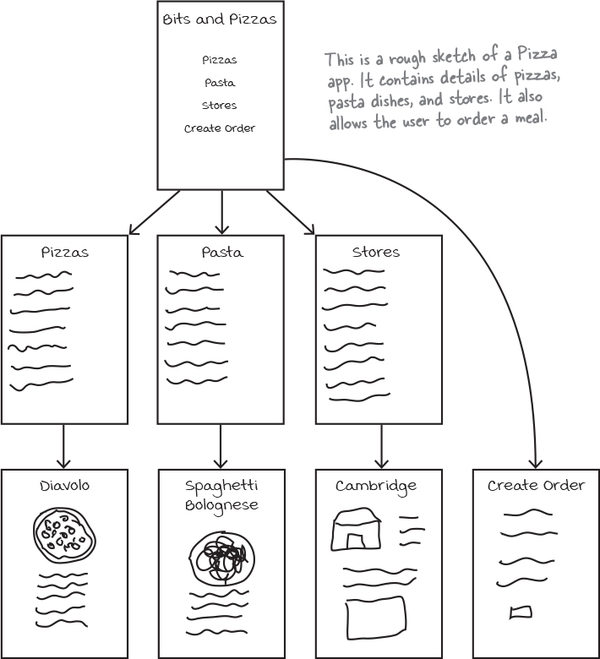
They also have great shortcuts
If a user’s going to use your app a lot, they’ll want quick ways to get around. We’re going to look at navigational views that will ...
Get Head First Android Development, 2nd Edition now with the O’Reilly learning platform.
O’Reilly members experience books, live events, courses curated by job role, and more from O’Reilly and nearly 200 top publishers.

