Chapter 9. Action Bars: Taking Shortcuts
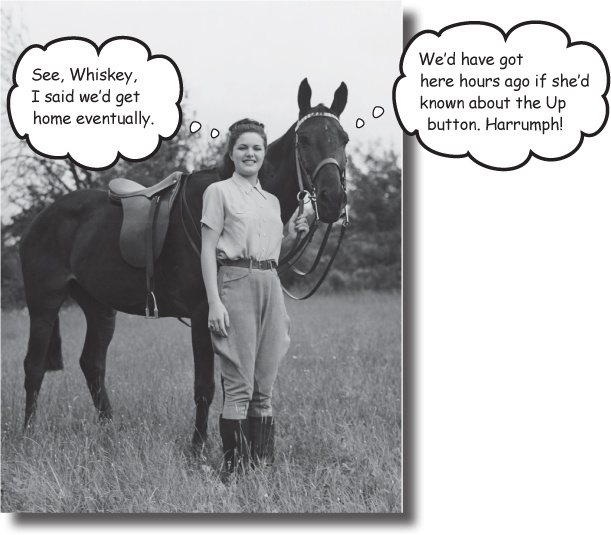
Everybody likes a shortcut.
And in this chapter you’ll see how to add shortcuts to your apps using action bars. We’ll show you how to start other activities by adding action items to your action bar, how to share content with other apps using the share action provider, and how to navigate up your app’s hierarchy by implementing the action bar’s Up button. Along the way, you’ll see how to give your app a consistent look and feel using themes, and introduce you to the Android support library package.
Great apps have a clear structure
Back in Chapter 6, we looked at ways of structuring an app to create the best user experience. Remember that when you create an app, you will have three different types of screen:
Top-level screens
This is usually the first activity in your app that your user sees.
Category screens
Category screens show the data that belongs to a particular category, often in a list. They allow the user to navigate to detail/edit screens.
Detail/edit screens
These display details for a particular record, let the user edit the record, or allow the user to enter new records.
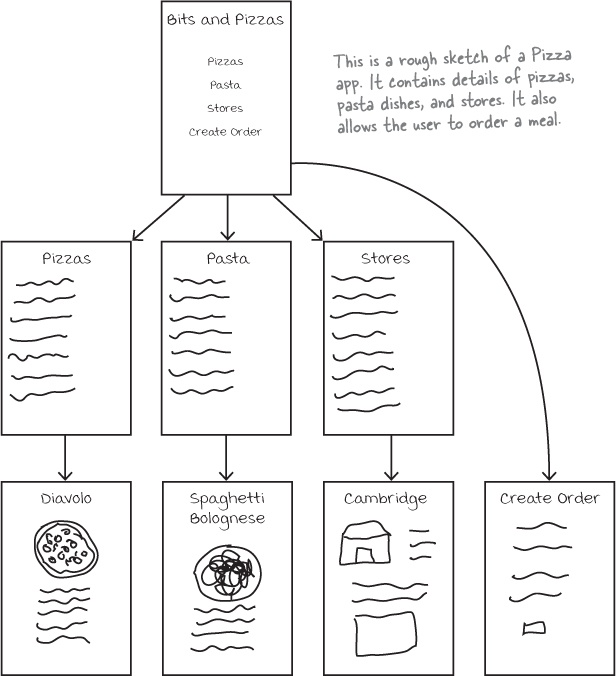
They also have great shortcuts
If a user’s going to use your app a lot, they’ll want quick ways to get around. We’re going to look at navigational views that will give your ...
Get Head First Android Development now with the O’Reilly learning platform.
O’Reilly members experience books, live events, courses curated by job role, and more from O’Reilly and nearly 200 top publishers.

