We previously copied a BACPAC to our Azure storage. Now, we'll import it into the newly created server. From the Azure portal, go to the Azure SQL servers blade; we now see our newly created SQL Server, as shown in the following screenshot:

When we click on it, the adfv2book blade opens. In the top-middle of it, we click on the Import database icon, as shown in the following screenshot:
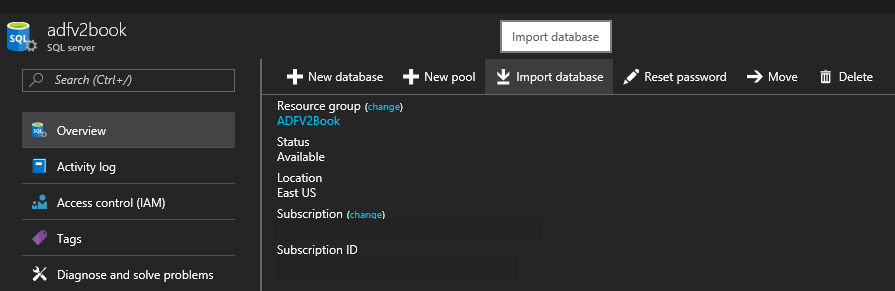
This brings us to the import blade. Select the adfv2book storage account and navigate to the database-bacpac blob. Select ...

