- Log in to the Azure portal at https://Portal.Azure.com.
- In the resources tab, click the + New icon.
- Select Databases and choose SQL Database, as shown in the following screenshot:

The SQL Database blade appears as follows:
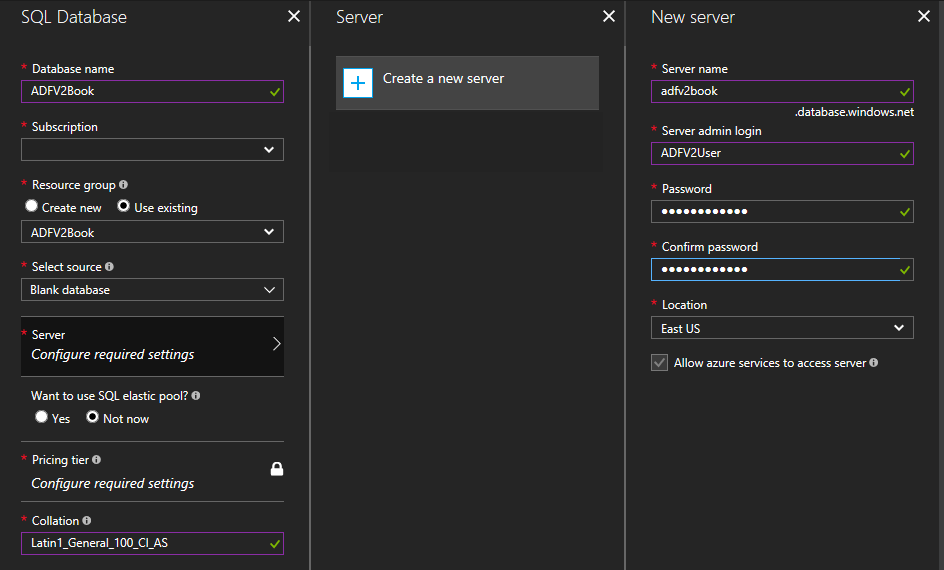
Assign the following properties, shown in the preceding screenshot:
- Database name: ADFV2Book.
- Subscription: Should already be populated with the active subscription.
- Resource group: ADFV2Book.
- Select source: Blank database, we'll attach one later using the BACPAC downloaded in a previous step. ...

