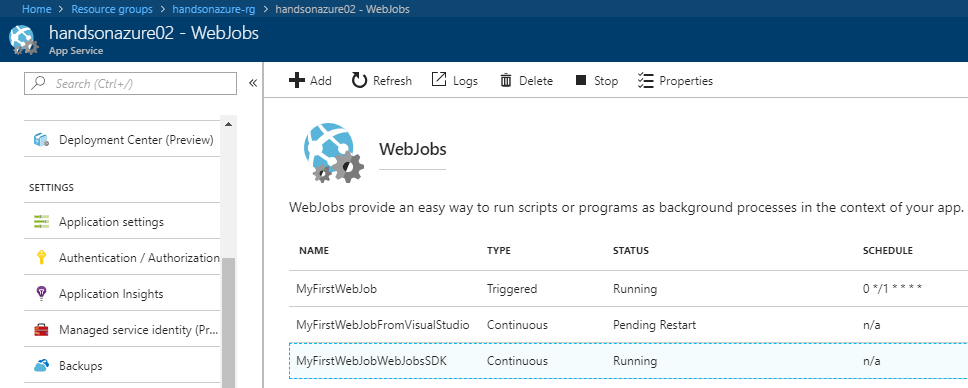Publishing a job, which is written using the WebJobs SDK, is the same as in the previous exercises. Right-click on your project and click on Publish as Azure WebJob. You will be once more guided through the process of publishing a job package. At the end of it, you should be able to see a job available in your App Service: