Running Mission Control with the Campaign Management Tab
The first screen you see when you go to http://google.com/adwords and enter your user name and password is the Home screen (shown in Figure 3-1). This snapshot screen shows summary statistics of your whole account, and can be customized to show just the data you find most important.
If you're just starting, you won't know the most important metrics yet. When you gain some AdWords experience, though, you can tailor this page by clicking the Customize Modules link at the top left. If you prefer to go straight to the Campaign Summary dashboard page when you log in, scroll to the bottom of the Home page and clear the Make This My Starting Page check box.
Figure 3-1: The Home Screen page gives you a customizable overview of your entire account.
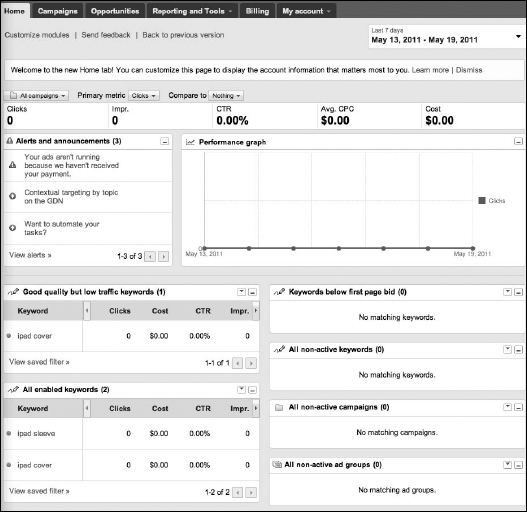
You'll spend the majority of your online AdWords time on the Campaigns tab. (In Chapter 10, we show you how to use the much faster and more powerful desktop AdWords Editor to conduct most of your AdWords business.) After this chapter, most of the book shows you how to improve your online advertising by using various features within this tab. For right now, we show you the cockpit without asking you to go for a test flight.
You can view your account from three levels that range from overview to granular. The All Online Campaigns view lists your campaigns and gives you basic metrics on each ...
Get Google AdWords™ For Dummies®, 3rd Edition now with the O’Reilly learning platform.
O’Reilly members experience books, live events, courses curated by job role, and more from O’Reilly and nearly 200 top publishers.

