Location and Security
Plenty of apps, like turn-by-turn navigation and Foursquare, use the Galaxy Tab’s ability to know your location. These settings control how the Tab handles knowing your location, as well as security options, like setting a screen lock.
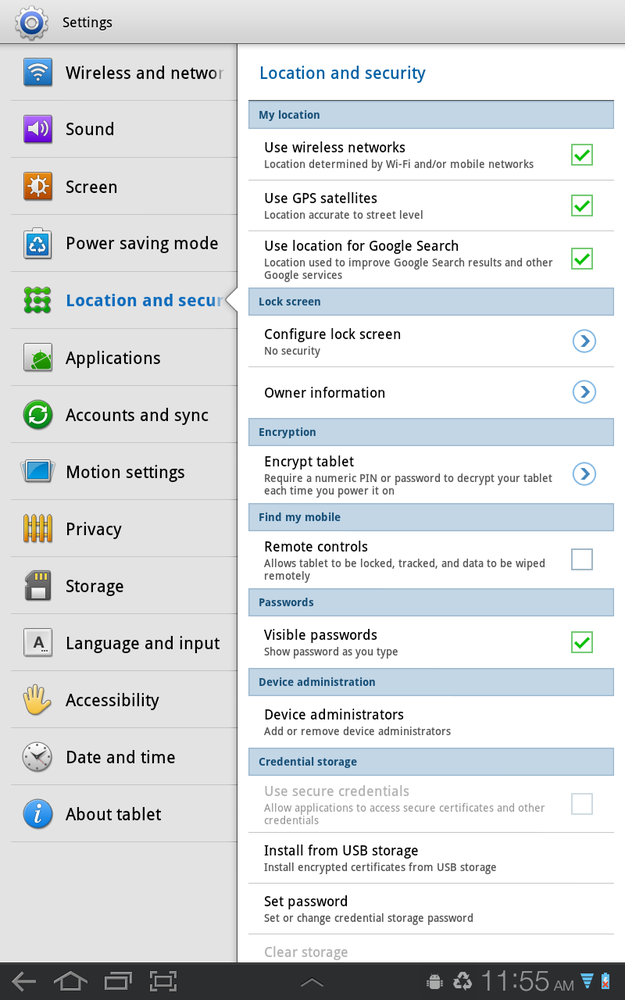
The top section of this screen is labeled My Location, and it determines how the Tab handles location:
Use wireless networks. Tap this, and the Tab determines your location by using Wi-Fi or mobile networks, via techniques such as triangulation.
Tip
If you turn on multiple boxes in the My Location section, then the Tab uses the most precise available method for finding your location. So if you select “Use wireless networks” and “Use GPS satellites,” for example, the Tab uses GPS satellites when possible, and wireless networks only if it can’t connect to GPS satellites.
Use GPS satellites. Tap this option, and the Tab determines your location via GPS satellites, which are a more precise means of locating you than wireless networks. GPS uses a good deal of battery power, so turn it on only when you need GPS services.
Use location for Google Search. If you want Google Search and other Google services to use your location information to provide geographically relevant information in your searches, tap this.
The next section, Lock Screen, lets you lock your Tab so that only you can use it:
Configure lock screen. When your screen is locked, ...
Get Galaxy Tab: The Missing Manual now with the O’Reilly learning platform.
O’Reilly members experience books, live events, courses curated by job role, and more from O’Reilly and nearly 200 top publishers.

