Screen
Change your display options here. Tap to get to these options:
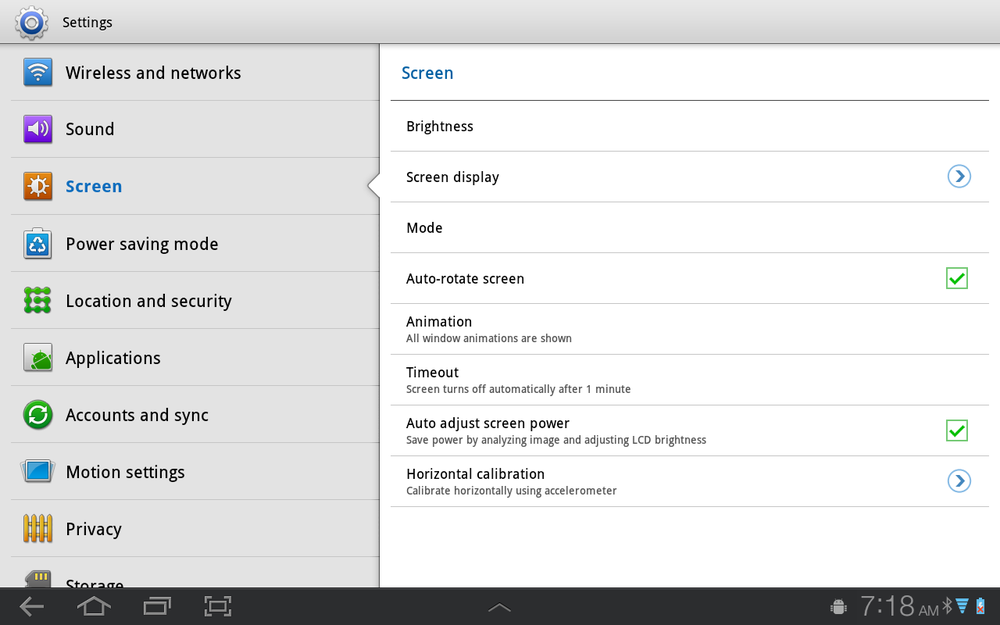
Brightness. Normally, the Galaxy Tab chooses a screen brightness appropriate for that level of lighting—less light in the dark, and more in sunlight, for example. If you’d prefer to set it at a specific brightness level, and have it stay at that level until you change it, tap this option. From the screen that appears, uncheck the box next to “Automatic brightness.” A slider appears that lets you manually set the brightness level.
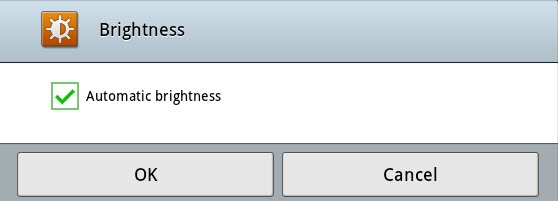
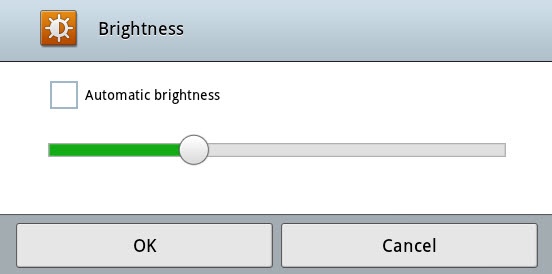
Screen display. Tap to choose what wallpaper to use for your screen, and what wallpaper to use when the screen is locked.
Mode. This lets you change the vividness and other attributes of your screen’s color. Tap it and you get a choice of Dynamic (colors are richer), Standard (the default mode), and Movie (as the name says, best for watching movies).
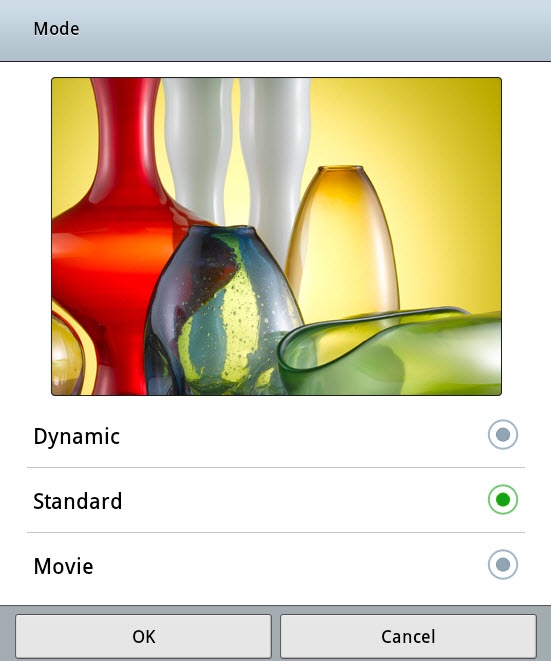
Auto-rotate screen. Make sure this checkbox is turned on if you want your Tab to automatically rotate the screen whenever you change the Tab’s orientation—from horizontal to vertical, for example.
Animation. At times, your Tab uses animated effects between ...
Get Galaxy Tab: The Missing Manual now with the O’Reilly learning platform.
O’Reilly members experience books, live events, courses curated by job role, and more from O’Reilly and nearly 200 top publishers.

