Creating and Using a Calendar Widget
Here’s a quick way to see your calendar and create events, without having to launch the Calendar app itself. Use a Calendar widget, and you can interact with your calendar right on your Home screen.
Go to the panel where you want the widget to appear. Tap the + button and from the screen that appears on the bottom half of the Tab, tap Widgets. You see a list of all of your available widgets, including the calendar. Tap the Calendar widget and it will fly to the panel.
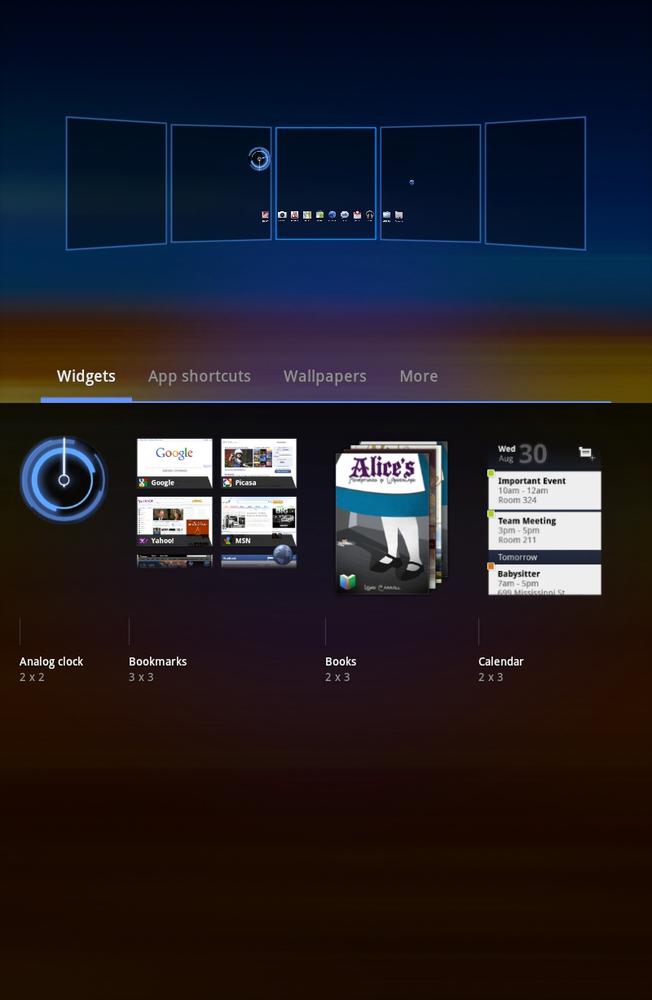
Head to that Home screen and you see the widget, which lists all of your day’s events. You can see more than just today, though; flick through and you see every day for a week. Each event is color-coded.
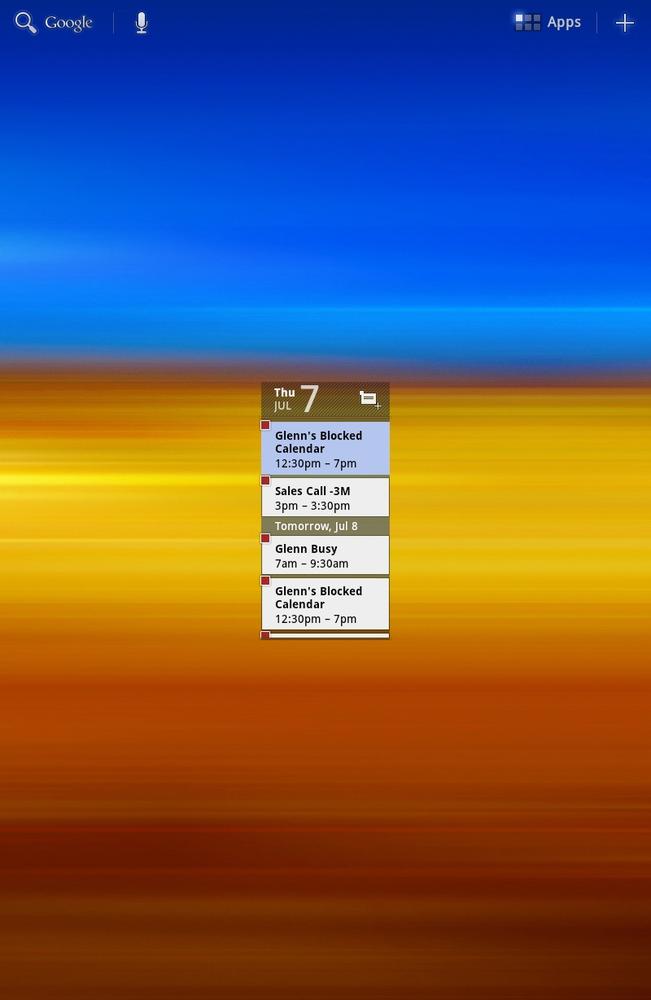
Tap any event, and you head to the listing of the event in your full-blown calendar. Tap the little calendar with a + sign ![]() and you head to the normal page you use when creating a new calendar event.
and you head to the normal page you use when creating a new calendar event.
Get Galaxy Tab: The Missing Manual now with the O’Reilly learning platform.
O’Reilly members experience books, live events, courses curated by job role, and more from O’Reilly and nearly 200 top publishers.

