Chapter 16. Settings
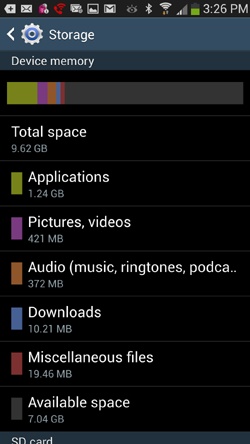
Youâll learn to:
Change your connection and wireless settings
Change your Device settings
Change your device and keyboard settings
Change your account settings
Change your email and related settings
RIGHT OUT OF THE box, the Samsung Galaxy S4 is set up for you and ready to go. But what if you want to change the way it notifies you when thereâs a call, fine-tune the way its location services work, or alter its music setup? You turn to this chapter, which describes all its settings and explains what they do for you. To get to the Settings screen, press the Menu key when youâre on the Home screen or a pane, and then tap Settings. Youâll find four tabs across the top, Connections, My Device, Accounts, and More. Tap the appropriate tab, scroll to the setting you want to change, and tap it. Then head to the appropriate section of this chapter for the full description and advice.
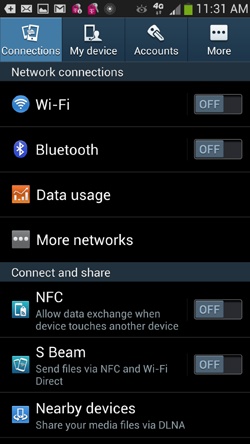
Connections
THIS TAB CONTROLS THE many various ways you can connect your S4 with other devices, including WiFi, Bluetooth, via your carrierâs network, and beyond.
Wireless and Network
Hereâs where youâll find all the settings for how the Galaxy S4 handles WiFi, wireless, and network access.
Wi-Fi
Tap On to turn on WiFi; if itâs on, tap Off to turn it off. To connect to a WiFi network, tap ...
Get Galaxy S4: The Missing Manual now with the O’Reilly learning platform.
O’Reilly members experience books, live events, courses curated by job role, and more from O’Reilly and nearly 200 top publishers.

