Chapter 20. Importing the Design into Catalyst
IN THIS CHAPTER
Importing an Illustrator design into Catalyst
Organizing artwork
Resizing and moving artwork
Converting objects to optimized art
Once your design comp is complete in Illustrator, you will be able to import it into Catalyst and begin the process of converting it to an application. This chapter shows you how to perform this import step by step. Make sure that your layers are properly organized, and convert objects into optimized graphics to reduce the final project's file size.
Creating a Catalyst Project from a Design Comp
To begin the process of bringing a comp over from Illustrator, you need to create a new Catalyst project from your design comp. This is a fairly straightforward process, although it might be slow depending on the size and complexity of the design and your computer's resources.
Open Flash Catalyst. On Windows, this will likely be in Start

From the Start Screen (see Figure 20.1), click From Adobe Illustrator .AI File under the Create New Project from Design File heading.
Navigate to the folder that contains the AI file you wish to import.
Click the file.
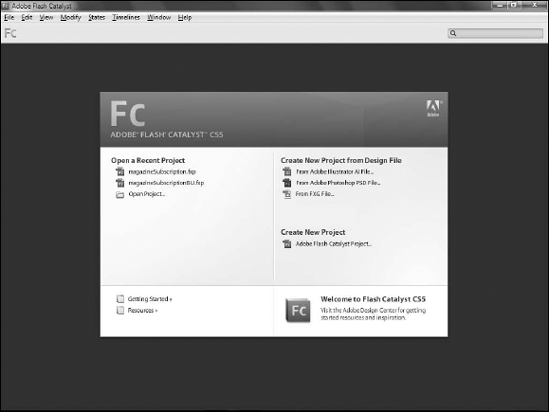
Figure 20.1. The Catalyst Start Screen, showing the Create New Project from Design File options
Click Open. Catalyst displays the Importing Adobe Illustrator File dialog ...
Get Flash® Catalyst™ CS5 Bible now with the O’Reilly learning platform.
O’Reilly members experience books, live events, courses curated by job role, and more from O’Reilly and nearly 200 top publishers.

