Chapter 2. Dumb Defaults
The development team for every computer application has to decide how the program will act straight out of the box. Sometimes they get the default behavior right, and sometimes they donât.
PowerPoint is no exception. In many places, the PowerPoint development team made very wise decisions regarding the default behavior for the program settings. In other places, well, letâs just say those decisions were less than inspired.
In this chapter, weâll discuss some of the default settings in PowerPoint. Youâll learn how to keep stuff from moving around when you donât want it to, how to restore some items that seem to be missing, and how to deal with file size issues.
STUFF KEEPS MOVING AROUND
Turn Off AutoFit Body Text to Placeholder
THE ANNOYANCE: Here I am typing along in a placeholder, and my text keeps getting smaller and smaller! How can I make the font size stay put?
THE FIX: You want to turn off "AutoFit body text to placeholder.â In PowerPoint 2003 and 2002, select Tools â AutoCorrect Options, click the AutoFormat As You Type tab, and uncheck the âAutoFit body text to placeholderâ box (see Figure 2-1). In PowerPoint 2000 and 97, select Tools â Options, click the Edit tab, and uncheck the âAuto-fit text to text placeholderâ box.
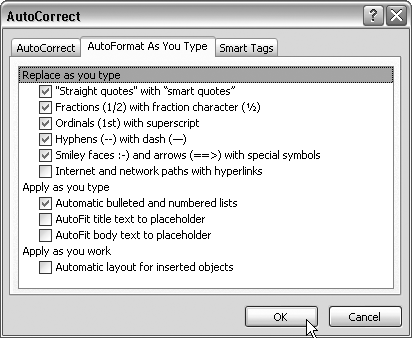
Get Fixing PowerPoint Annoyances now with the O’Reilly learning platform.
O’Reilly members experience books, live events, courses curated by job role, and more from O’Reilly and nearly 200 top publishers.

