Chapter 10. How Can I Maximize the Output of My Final Cut Pro Product?
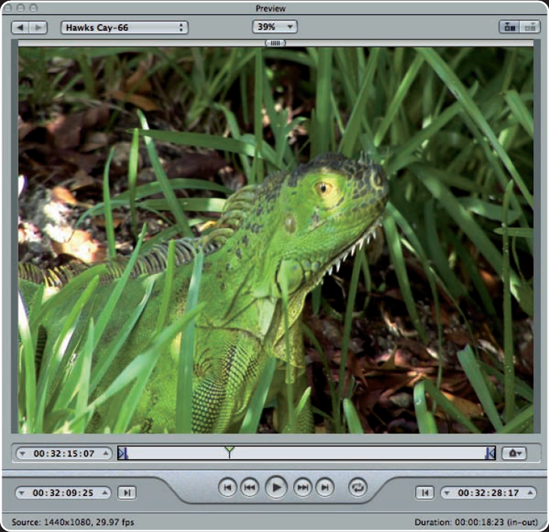
The video production industry is experiencing a dramatic shift from tape-based formats to tapeless technologies. Because of this, it's no longer as simple as pressing Play and Record on a tape machine to make a copy of your Final Cut Pro product. The industry is rapidly adopting various digital multimedia formats as a way of outputting your final product. Therefore, it is absolutely essential to understand the various output options when working with Final Cut Pro. You don't want to export poor-quality copies of your final sequence.
Final Cut Pro Sequence Settings
Working with Anamorphic 16×9 Media
Working with QuickTime
Exporting for DVD Production
Using Apple Compressor
Adding Chapter Points
Adding Compression Markers
Output Settings for the Web
Output to Tape
Final Cut Pro Sequence Settings
In Final Cut Pro, you can mix resolutions and frame rates in the same sequence. Believe it or not, this is becoming quite common. There are a myriad of different HD (High Definition) and SD (Standard Definition) formats, and it is common to receive media from a variety of different formats. What is an editor supposed to do? Your best bet is to mix everything to the highest format available.
If your final output is high definition, you want the best quality when converting clips that are in standard definition. Fortunately, Final Cut ...
Get Final Cut Pro® Portable Genius now with the O’Reilly learning platform.
O’Reilly members experience books, live events, courses curated by job role, and more from O’Reilly and nearly 200 top publishers.

