Chapter 8. Can I Use Final Cut Pro to Produce Complex Motion Effects?
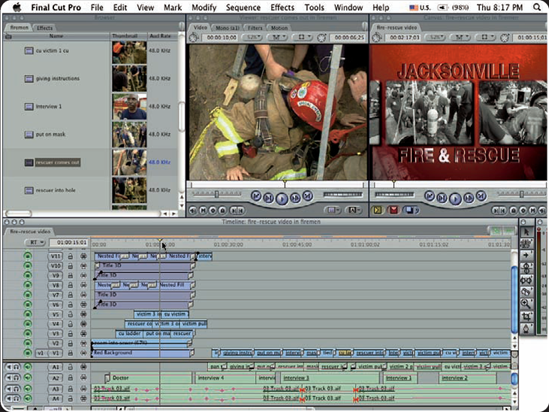
Final Cut Pro provides amazing functionality when it comes to working with basic motion. With so much power available, it's easy to get carried away and fall into complex traps that eat away at your valuable time. Building motion effects within Final Cut Pro should be a seamless process. In this chapter, I share some incredible tips and tricks that will save you countless hours when building your composites. It's important to optimize your workflow and increase your efficiency so the software doesn't interfere with your creativity.
Working with the Motion Tab
Adding Motion with Keyframes
Copying and Pasting Motion Attributes
Working with Multiple Video Layers
Simulating the Ken Burns Effect
Working with the Motion Tab
The Motion tab provides core functionality in terms of moving video elements around within the video frame. At first glance, the interface may seem similar to other programs such as Adobe After Effects. The default location of the Motion tab is within the Viewer window.
The Motion tab provides the critical functions in the following list. In the next sections, I provide extra detail for Drop Shadow and Opacity.
Basic Motion
Crop
Distort
Opacity
Drop Shadow
Motion Blur
Adding a drop shadow
Within the Motion tab, you can easily add a drop shadow to any graphic element that contains an alpha channel. You can also add ...
Get Final Cut Pro® Portable Genius now with the O’Reilly learning platform.
O’Reilly members experience books, live events, courses curated by job role, and more from O’Reilly and nearly 200 top publishers.

