The Data Viewer
The Data Viewer grants you under-the-hood access to field data, variables, and calculations. It’s usually the easiest way to watch things change as your script runs in the debugger. To show the Data Viewer, just choose Tools → Data Viewer and it will appear on your screen. You can also click the Open/Close Data Viewer button in the Script Debugger window. No matter how you get to it, though, it looks just like Figure 19-6.
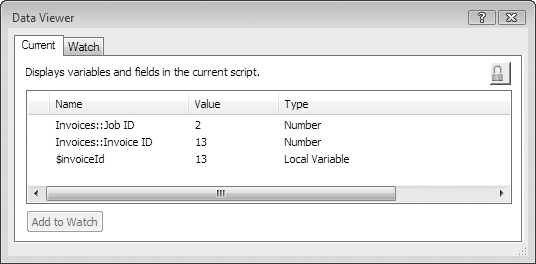
Figure 19-6. The Data Viewer has two tabs, Current and Watch. Current shows information related to the script that’s currently running in the debugger. Under Watch, you can tell FileMaker exactly what you want to see.
The Current Tab
If you open the Data Viewer (Tools → Data Viewer) and switch to the Current tab, FileMaker strives to show you the most pertinent information about the script you’re debugging. When a script starts to run in the debugger, the Data Viewer lists every field that the script uses in any way. For instance, if you use the Set Field script step to modify a field anywhere in the script, that field appears in the list in the Current tab. Likewise, if you use a field in an If condition, that field shows up, too. In addition to the name of each important field, the Data Viewer shows its current value (in the Value column) and its data type.
As you step through the script, the Data Viewer updates the value column appropriately, so it ...
Get FileMaker Pro 9: The Missing Manual now with the O’Reilly learning platform.
O’Reilly members experience books, live events, courses curated by job role, and more from O’Reilly and nearly 200 top publishers.

