Adding Buttons
The first FileMaker database you looked at (the Contact Management template on Creating a New Database) has a pretty slick system for switching between list and detail layouts. Instead of fiddling with the tiny Layout pop-up menu, you can just click tab graphics right on the screen. Each click magically transports you to a different layout. (Of course, at the time you didn’t know it was changing layouts. You didn’t even know what a layout was. But the buttons still made sense to you.)
You can easily duplicate this magic in your own databases. Just use FileMaker’s Button tool, shown in Figure 6-30. But don’t let the tool’s name and appearance mislead you. You’re not limited to the rectangular beveled buttons this tool creates. In fact, you can turn any object on a layout—an imported graphic or even a field—into a button. When folks click the mouse button while pointing to such an object, FileMaker highlights it so they know they’re about to perform some kind of action. When they let go, something happens. You get to decide what that something is.
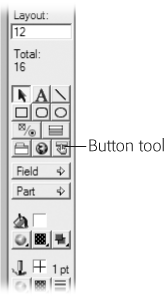
Figure 6-30. When you’re in Layout mode, you find the Button tool in the status area, right about…there. It looks like a little button being poked in the face by its big brother, or being clicked, or something.
Creating Buttons with the Button Tool
You want to add a “Go to List” button to the detail layout in your People database, ...
Get FileMaker Pro 9: The Missing Manual now with the O’Reilly learning platform.
O’Reilly members experience books, live events, courses curated by job role, and more from O’Reilly and nearly 200 top publishers.

