Advanced Field Options
At this point your database is simple, but entirely usable. In fact, you could stop reading right now, and you’d be able to build super-simple databases to solve all kinds of problems. But the Fields tab in FileMaker’s Manage Database dialog box has lots more settings to make your database even smarter, easier to use, and more consistent.
Auto-Enter Options
All your fields are completely empty when you create a new record. Often, but not always, that’s what you want—a completely blank slate. With FileMaker, you have a handful of other possibilities. Suppose most of your clients are from Phoenix, for example. It would be nice if FileMaker could put Phoenix in the City field for you—you can always change it later. In fact, this situation is so common that every field has a group of Auto-Enter settings where you can tell FileMaker exactly what to put in the field for you (see Figure 3-8).
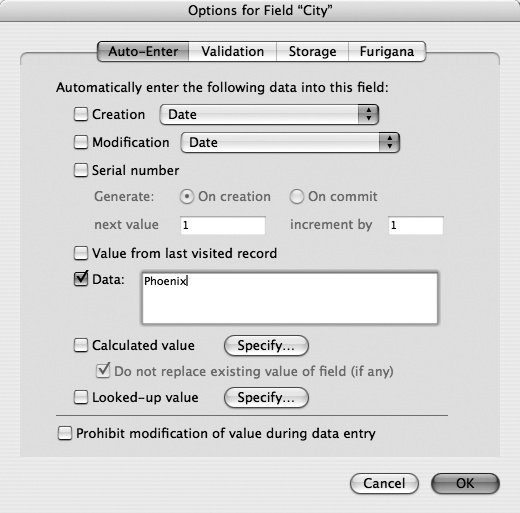
Figure 3-8. FileMaker has several options for automatically entering information into a field. Most happen just once—when the record is created. The Modification, “Calculated value,” and “Looked-up value” options, however, can automatically enter information in fields at other times as well.
When you first create a field, all the Auto-Enter options are turned off, so the field stays empty. To turn one on, follow these steps:
Choose File → Manage → Database.
Or press Ctrl+Shift+D (⌘-Shift-D). ...
Get FileMaker Pro 9: The Missing Manual now with the O’Reilly learning platform.
O’Reilly members experience books, live events, courses curated by job role, and more from O’Reilly and nearly 200 top publishers.

