Configuring Sound
Fedora Core contains drivers for many different types of sound cards. However, it may be necessary to configure the sound path or select from different sound devices before your sound output is usable.
How Do I Do That?
Fedora provides two tools for configuring sound: the Soundcard Detection tool and the audio mixer.
To access the Soundcard Detection tool, select SystemâAdministrationâSoundcard Detection (or AdministrationâSoundcard Detection in KDE). The window shown in Figure 2-21 will appear.
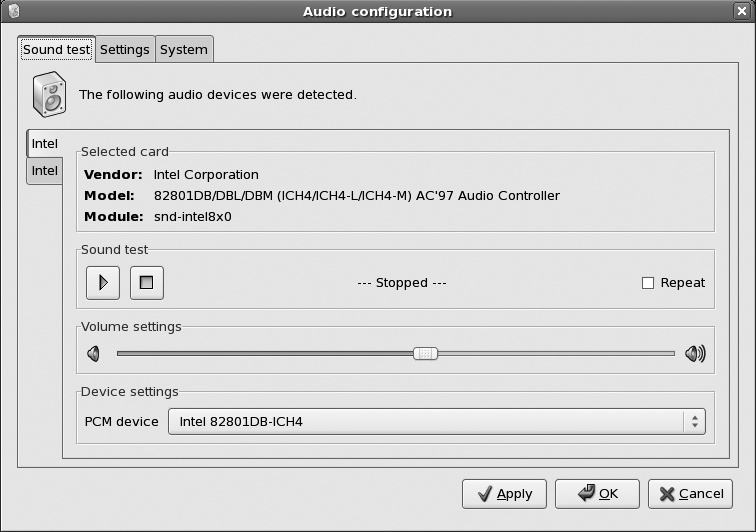
Figure 2-21. Soundcard Detection window
This window offers a minimal set of options: basically, you can select the default device to be used, and you can play a test sound.
To test your sound card, make sure that your speakers are plugged in and turned on, then click the Play button. You should hear a guitar chord played on the right, then the left, and then the right+left channels. If you donât, try selecting different device tabs (on the left side of the window) and PCM Device settings (at the bottom of the window) until you find a combination that works. Your system may have multiple sound cards (e.g., both a motherboard and PCI sound card), or there may be sound devices on your sound card that are not connected to a sound path that goes to your speakers; they may instead go to a modem, headphone jack, or thin air.
If you still donât hear anything, then itâs ...
Get Fedora Linux now with the O’Reilly learning platform.
O’Reilly members experience books, live events, courses curated by job role, and more from O’Reilly and nearly 200 top publishers.

