Chapter 8. Adding Photos and Videos to Facebook
Get ready to ...
Upload a Photo to Your Account
Create a Photo Album
Tag Photos
Untag Yourself in a Photo
Delete a Photo
Upload a Video to Facebook
Since Facebook is all about sharing, it's up to you to share! Putting up photos of you, your family (that includes pets), and your friends is fun — and it gives your Facebook friends a chance to interact with you.
I figure you've uploaded an image to your Profile page already, but what I'm talking about in this chapter is setting up online photo albums.
So let's get started!
Upload a Photo to Your Account
As with most Facebook tasks, you have more than one way to post a photo. The easiest and best way to post a single photo is to post it directly to your Profile page. Start by signing in to your Facebook account and navigating to your Profile page (click Profile in the upper-right corner).
Type a message about the photo in the Wall posting box that says What's on your mind?
Below your message, find the icon for uploading a photo (it looks like a little stack of photo prints), as I've done in Figure 8-1. Clicking that icon changes the window.
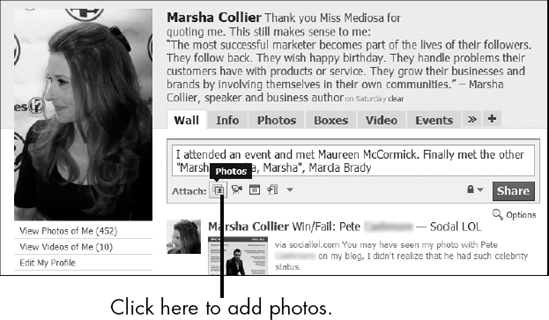
Figure 8-1. Figure 8-1
The new window gives you three choices: Upload a Photo from your computer, Take a Photo with a webcam, or Create an Album with many photos. Here's how those choices work:
To use a photo already on your computer, click the Upload a Photo link. Your ...
Get Facebook® & Twitter® For Seniors For Dummies® now with the O’Reilly learning platform.
O’Reilly members experience books, live events, courses curated by job role, and more from O’Reilly and nearly 200 top publishers.

