JDS Printing System
Now that you have familiarity with some of the essential JDS desktop tools, we can begin using them. In this section, we want to set up our printer or printers. JDS supports the majority of printers available on the market, in addition to older model legacy printers. During installation, JDS will have searched your system and allowed you to set up any attached printers. However, some people wait until after installation to configure their printers or need to use printers connected to a network.
A post installation utility exists for setting up printers in the Preference menu. In Figure 3-19, you can see what happens when you select Launch → Preferences → Printers. In the screenshot, you can also see the context-sensitive help dialog that says “Manage Printers.”

Figure 3-19. Launching the printer console
When you select Printers from the Preference menu, JDS launches a console, as seen in Figure 3-20, with the location printers:///. Notice that two printers show up; JDS has scanned the network and located two shared printers. One is an Epson 777i on a Macintosh OS X system, and the other runs a shared HP-6L on a Windows 98 workstation. Note that it may take JDS some time to browse the network looking for printers, during which time a busy cursor appears.
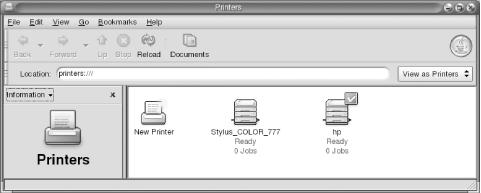
Figure 3-20. The ...
Get Exploring the JDS Linux Desktop now with the O’Reilly learning platform.
O’Reilly members experience books, live events, courses curated by job role, and more from O’Reilly and nearly 200 top publishers.

