Chapter 4. Working in the VBE
In Lesson 3, you took a bird's eye view of the Visual Basic Editor, and you became familiar with the names and locations of its most frequently used windows. In this lesson, you navigate through those VBE windows for the purpose of demonstrating how to handle the kinds of maintenance tasks you will often encounter in the VBE.
TOOLBARS IN THE VBE
The first thing you may have noticed about the VBE interface is that there is no Ribbon. The traditional VBE menu bar is pretty much the same interface for all versions of Excel after 1997.
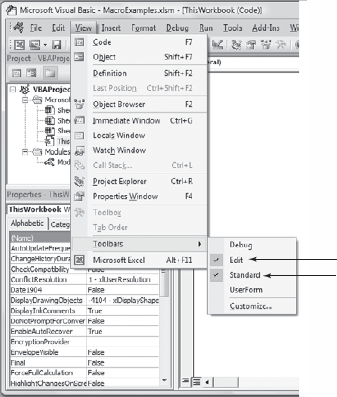
Figure 4.1. FIGURE 4-1
Because you will be spending more time in the VBE, you'll want convenient access to the toolbar icons relating to the work you'll be doing. If you have not already done so, press Alt+F11 to get into the VBE, and show the Edit and Standard toolbars whose icons will soon come in handy. From the menu at the top of the VBE, click View
MACROS AND MODULES
In Lesson 2, you used the Macro Recorder to create a macro named mySort. You learned how to assign a shortcut key to the macro, and how to enter a brief description of what the macro does. You also learned about a couple of ways to run the macro by using either the shortcut key or the Macro dialog box. One thing you have not been shown yet is the macro itself, ...
Get Excel® VBA: 24-Hour Trainer now with the O’Reilly learning platform.
O’Reilly members experience books, live events, courses curated by job role, and more from O’Reilly and nearly 200 top publishers.

