TEMPLATE ANNOYANCES
CREATE A WORKBOOK TEMPLATE
The Annoyance:
I create worksheets for many different projects, but they all have the same basic layout (shown in Figure 2-4) and formulas. Iâd like to save the general layout of the workbook (one worksheet for each month, the color scheme, the formulas, etc.) so that I donât have to go through the rigmarole of saving the base workbook under a new name. It gets even worse when I press Ctrl-S as a reflex after I delete the data but before I save the workbook under its new name. Isnât there some way to create a template I can call up like the ones that come with Excel?
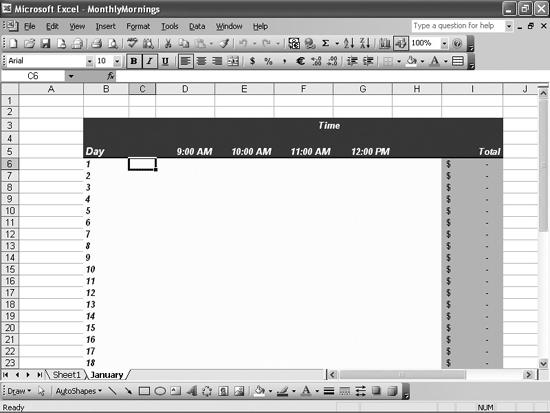
Figure 2-4. This could be a templateâbut how do you call it up when you need it?
The Fix:
To create a workbook template, follow these steps:
Create the workbook with all headings, labels, and such, but without data.
Choose File â Save As, and in the âSave as typeâ box, select Template (*.xlt).
Verify at the top of the dialog box that in the âSave inâ dropdown, the Templates folder is selected. Type a name for the template in the âFile nameâ box below and click the Save button.
After you save a workbook template, you can create a new workbook based on that template. The precise steps you follow depend on the version of Excel youâre using:
In Excel 97 or 2000, choose File â New and in the General tab, double-click the desired template.
In Excel 2002, choose ...
Get Excel Annoyances now with the O’Reilly learning platform.
O’Reilly members experience books, live events, courses curated by job role, and more from O’Reilly and nearly 200 top publishers.

