Chapter 6. Data Lists
This chapter shows you how to set up VBA code to manage data in lists, and code to filter and sort information in lists. The features examined are:
Sorting
Tables (called Lists in Excel 2003)
AutoFilter
Advanced Filter
Data Forms
As always, you can use the macro recorder to generate some basic code for these operations. However, the recorded code needs modification to make it useful, and the recorder can even generate erroneous code in some cases. You will see that dates can be a problem, if not handled properly, especially in an international setting.
You will also see that there is more than one way to perform some tasks. Because Excel has introduced new objects that manage, filter, and sort data, there has been some duplication of the features of older objects. This can be confusing, but it does give you a wide choice of options that you can tailor to fit your needs.
Structuring the Data
Before you can apply Excel's list management tools, your data must be set up in a very specific way. The data must be structured like a database table, with headings at the top of each column, which are the field names, and the data itself must consist of single rows of information, which are the equivalent of database records. The top row holding the field names is called the header record. Figure 6-1 shows a list that holds information on students.
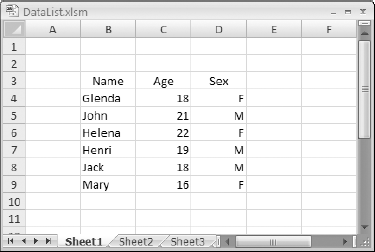
Figure 6-1. Figure 6-1
Note
Excel ...
Get Excel® 2007 VBA Programmer's Reference now with the O’Reilly learning platform.
O’Reilly members experience books, live events, courses curated by job role, and more from O’Reilly and nearly 200 top publishers.

