Chapter 42. Using UserForm Controls in a Worksheet
The Controls Toolbox controls
Chapter 41 presented an introduction to UserForms. If you like the idea of using dialog box controlsâbut donât like the idea of creating a custom dialog boxâthis chapter is for you. It explains how to enhance your worksheet with a variety of interactive controls, such as buttons, ListBoxes, and OptionButtons.
Why Use Controls on a Worksheet?
The main reason to use controls on a worksheet is to make it easier for the user to provide input. For example, if you create a model that uses one or more input cells, you can create controls to allow the user to select values for the input cells.
Adding controls to a worksheet requires much less effort than creating a dialog box. In addition, you may not have to create any macros because you can link a control to a worksheet cell. For example, if you insert a CheckBox control on a worksheet, you can link it to a particular cell. When the CheckBox is checked, the linked cell displays TRUE. When the CheckBox is not checked, the linked cell displays FALSE.
Figure 42.1 shows a simple example that uses three types of controls: a Checkbox, OptionButtons, and a ScrollBar.
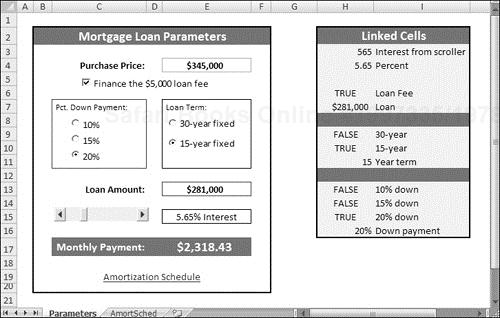
Figure 42.1. This worksheet uses UserForm controls.
On the CD-ROM
This workbook is available on the companion ...
Get Excel® 2007 Bible now with the O’Reilly learning platform.
O’Reilly members experience books, live events, courses curated by job role, and more from O’Reilly and nearly 200 top publishers.

