Name
Data → Validation
Synopsis
Allows you to restrict the type of values that can be entered into a specific cell or range of cells. When you select Data → Validation, the Data Validation dialog displays as shown in Figure 9-11. There are three tabs on this dialog that are used to create the data validation definition.
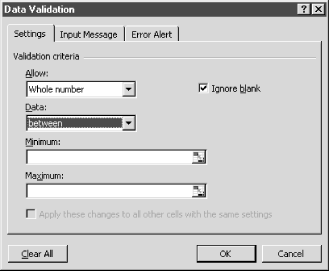
Figure 9-11. Data Validation dialog
To cancel all data validation that has been specified for the selected range of cells, select the Clear All button on the Data Validation dialog.
Settings
The Settings tab is where you indicate the type of data you want to be entered into the selected cells. By default the cells will allow any type of data; to specify a type, use the down arrow button next to the Allow field and select the type of data you want.
Once you indicate the type of data you want to be placed in the cells, you need to indicate the range for the data. Select the comparison operator you want to use in the Data field. The operators that display in the drop-down list vary based upon the type of data you selected in the Allow field. Once the comparison operator is selected you will need to indicate either an acceptable value in the Value field or a range in the Minimum and Maximum fields. The fields that display vary based upon the comparison operator selected. The given cell(s) will now only accept the type of data you have setup using the settings tab.
Input Message ...
Get Excel 2000 in a Nutshell now with the O’Reilly learning platform.
O’Reilly members experience books, live events, courses curated by job role, and more from O’Reilly and nearly 200 top publishers.

