Name
Tools → AutoSave
Synopsis
Automatically saves the workbook you are working on at the specified interval of time. If you do not have the AutoSave option available on the Tools menu, you will need to load the AutoSave Add-in using Tools → Add-Ins.
When you select Tools → AutoSave, the AutoSave dialog displays as shown in Figure 8-3. Specify the amount of time you want to have elapse between each save.
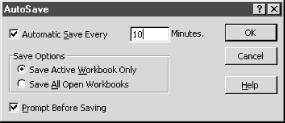
Figure 8-3. AutoSave dialog
If you want to eliminate being bothered each time your workbook is automatically saved, you remove the checkmark from the Prompt Before Saving checkbox. Keep in mind, if you are creating a new workbook, Excel will still prompt you the first time so that you can specify the name and location of the workbook.
Once you load the AutoSave feature it is started up each time you run Excel, even if you disabled it during the previous session. If you don’t want to use it, simply select Tools → AutoSave and remove the Automatic Save Every checkmark.
Get Excel 2000 in a Nutshell now with the O’Reilly learning platform.
O’Reilly members experience books, live events, courses curated by job role, and more from O’Reilly and nearly 200 top publishers.

