Name
Format → Style
Synopsis
The use of styles is probably one of the most useful features for customizing the look and feel of a worksheet. A style basically indicates how a certain type of data should display. For example, you may want to have all totals displayed in a large, bold font; if you create a style called Totals, each time you create a total you can apply that style to the cell and all totals within the worksheet will be consistently formatted. If for some reason you decide to modify the style and you now want the totals to be bold and italic you simply need to modify the style and it will be changed throughout the worksheet.
You create, select, and modify styles using the Style dialog shown in Figure 7-8. Excel provides seven different default styles that can be modified as needed, or additional styles can be created to meet your needs. The Normal style is the default style assigned to all cells in a worksheet.
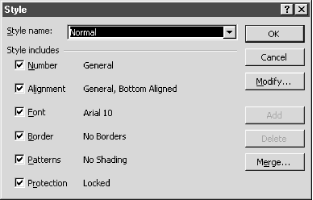
Figure 7-8. Style dialog
Note
Once you have styles set up, you can save them in a template so that they can be applied to other documents using the File → Save As option.
To make modifications to a style, make sure the desired style is selected and select the Modify button to display the Format Cells dialog shown in Figure 7-1. There are seven different attributes that can be specified about a style, as listed on the Style dialog. If you want to eliminate an attribute ...
Get Excel 2000 in a Nutshell now with the O’Reilly learning platform.
O’Reilly members experience books, live events, courses curated by job role, and more from O’Reilly and nearly 200 top publishers.

