Name
View → Formula Bar
Synopsis
The Formula Bar displays under all docked toolbars, as shown in Figure 5-3. The Formula Bar actually consists of the Name field on the left, where you can select a named section, and the Formula Bar where you add and modify the contents of a cell. Although the Formula Bar, provides a nice location for working with the contents of the cell, as discussed in Chapter 2, you do not have to use it. In fact, Excel allows you to edit directly in the particular cell.
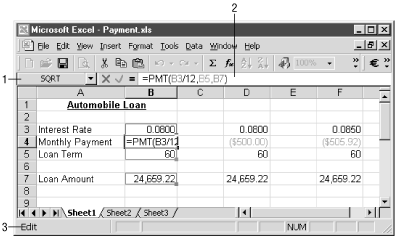
Figure 5-3. Formula and Status bars
You can remove the Formula Bar from the Excel window by selecting View → Formula Bar. A checkmark displayed next to the Formula Bar option on the View menu indicates that it is selected. Keep in mind that when you remove the Formula Bar, you are also removing the Name field. For more information, refer to “Insert → Name” in Chapter 6.
Name field. Indicates the name of the selected cells. You can display a particular name range by clicking on the name in this field. Names are created using Insert → Name. Naming fields eliminates the need to remember the cell location for the important calculations on your worksheet
Formula bar. Provides a location for modifying the contents of a cell. When you modify the cell contents in the Formula Bar you can select the X button to cancel modifications and keep the original value. The = (equal sign) button inserts an equal sign ...
Get Excel 2000 in a Nutshell now with the O’Reilly learning platform.
O’Reilly members experience books, live events, courses curated by job role, and more from O’Reilly and nearly 200 top publishers.

