Name
HYPERLINK
Synopsis
Use HYPERLINK to create a shortcut to another document that is stored on your machine, a network, an intranet, or the Internet. Once you create the link the selected document will open each time you click on the link.
To Calculate
=HYPERLINK(Link_Location,Friendly_Name)
The Link_Location argument is required for
this function. The Friendly_Name argument
is optional.
-
Link_Location Indicates the path- and filename of a document to which you want to link. If you are linking to an Excel workbook it can refer to a specific range of cells. If you reference a Microsoft Word document it can reference a bookmark in the document. The file is located on any machine you have access, to including the Internet. Make sure the address you specify is enclosed in quotes.
-
Friendly_Name Indicates the text that you want to have displayed in the cell to represent the link. For example, instead of the link www.oreilly.com you may want to use the text “O’Reilly & Associates.”
Example
Figure 16-8 illustrates how HYPERLINK is used to create a hyperlink in your worksheet to a specific Internet location.
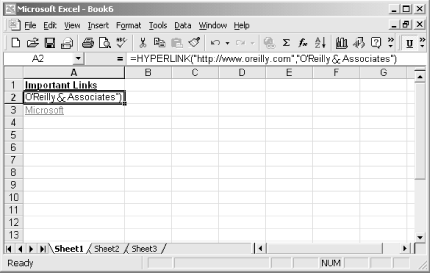
Figure 16-8. Use HYPERLINK to create a link to another workbook, document, or web site within your worksheet
Get Excel 2000 in a Nutshell now with the O’Reilly learning platform.
O’Reilly members experience books, live events, courses curated by job role, and more from O’Reilly and nearly 200 top publishers.

