Name
Edit → Find
Synopsis
Edit → Find, or Ctrl+F, locates the specified text or function within your worksheet. Depending upon what you specify in the Find dialog, shown in Figure 4-12, Excel looks for the text in the cell value, formula, or in comments.
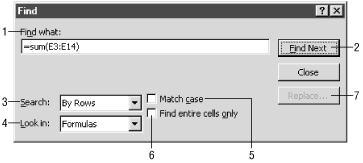
Figure 4-12. Use the Find dialog to locate the cell that contains a specific formula
Find what.Indicates the value to locate on the worksheet. You can search for the value within the contents, formula, or comments for a cell.Find Next.Select this button initially to start the search, and again to look for the next occurrence of the text within your worksheet. You can cancel a search by selecting the Close button.Search.Indicates whether you want to search the worksheet by rows or by columns to locate the text. If you select By Rows, Excel starts searching at the currently selected cell and searches across each row until it locates the specified text. If you select By Columns it searches down each column.Look in.Indicates whether you can look at the values, comments, or formulas to find the text specified in the “Find what” field.Match case.If checked, only finds the locations of the text where the case matches. For example, if the text is in all uppercase, Excel will only stop on all uppercase occurrences.Find entire cells only.If checked, only finds locations where the text is an exact match to the text specified ...
Get Excel 2000 in a Nutshell now with the O’Reilly learning platform.
O’Reilly members experience books, live events, courses curated by job role, and more from O’Reilly and nearly 200 top publishers.

