Name
Chart → 3-D View
Synopsis
You have probably already found that the most appealing charts available within Excel are the 3-D ones. Although Excel has several charts that are labeled 3-D, not all of them are true 3-D charts. A 3-D chart has three different axes; some of the charts that are labeled as 3-D are really just two-dimensional charts that have a perspective added to give them 3-D appeal.
If you have a true 3-D chart selected you can modify the way it displays by rotating it using the 3-D View dialog that displays when you select Chart → 3-D View. If this option is grayed out the chart is not 3-D. The 3-D View dialog, shown in Figure 10-24, provides options for changing the elevation and rotation of your chart. You will see the effect of your selection in the center of the dialog.
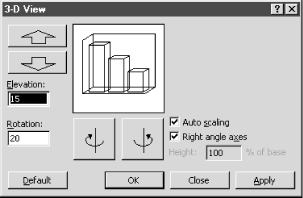
Figure 10-24. Use the 3-D View Dialog to rotate a 3-D chart so that it emphasizes the desired data
Changing the Elevation
When you change the elevation of your chart you are basically just rotating it toward the top or bottom. For example, if you want to create the perspective of looking down into your chart you could use the Up Arrow button to rotate the chart so you could see the top.
There are two different methods for changing the elevation. You can use the Up and Down Arrow button to move it or you can manually type the height you want to view the chart from in the Elevation field. For most ...
Get Excel 2000 in a Nutshell now with the O’Reilly learning platform.
O’Reilly members experience books, live events, courses curated by job role, and more from O’Reilly and nearly 200 top publishers.

